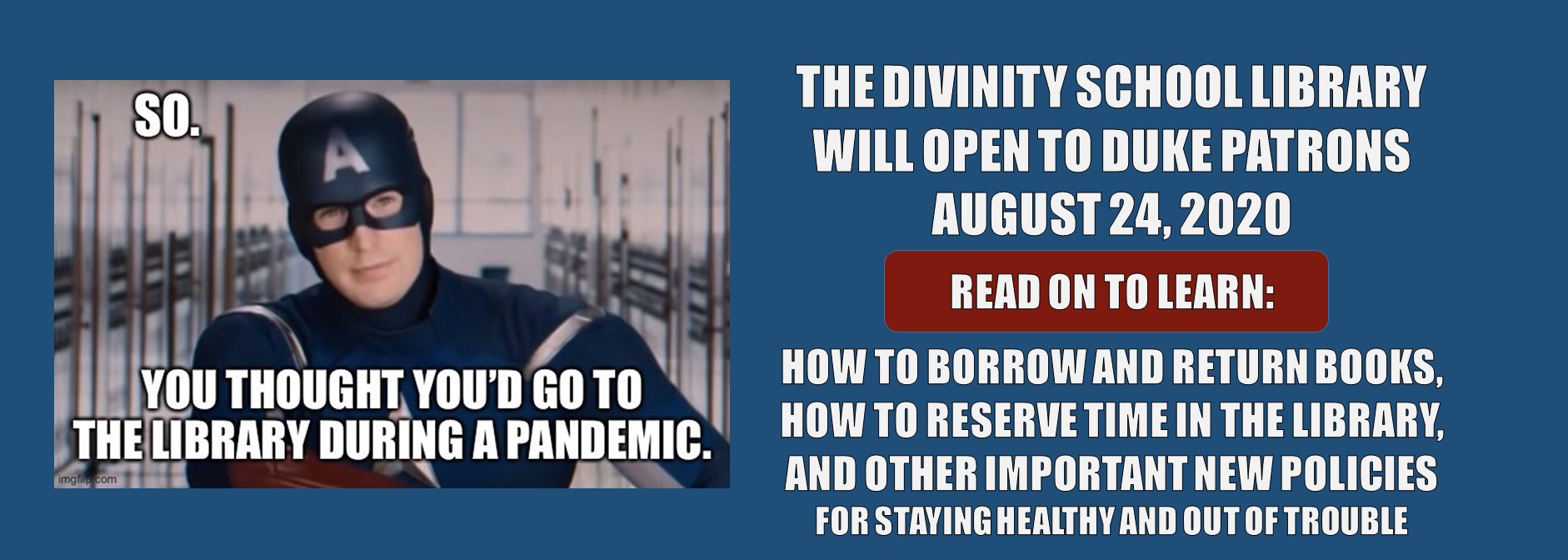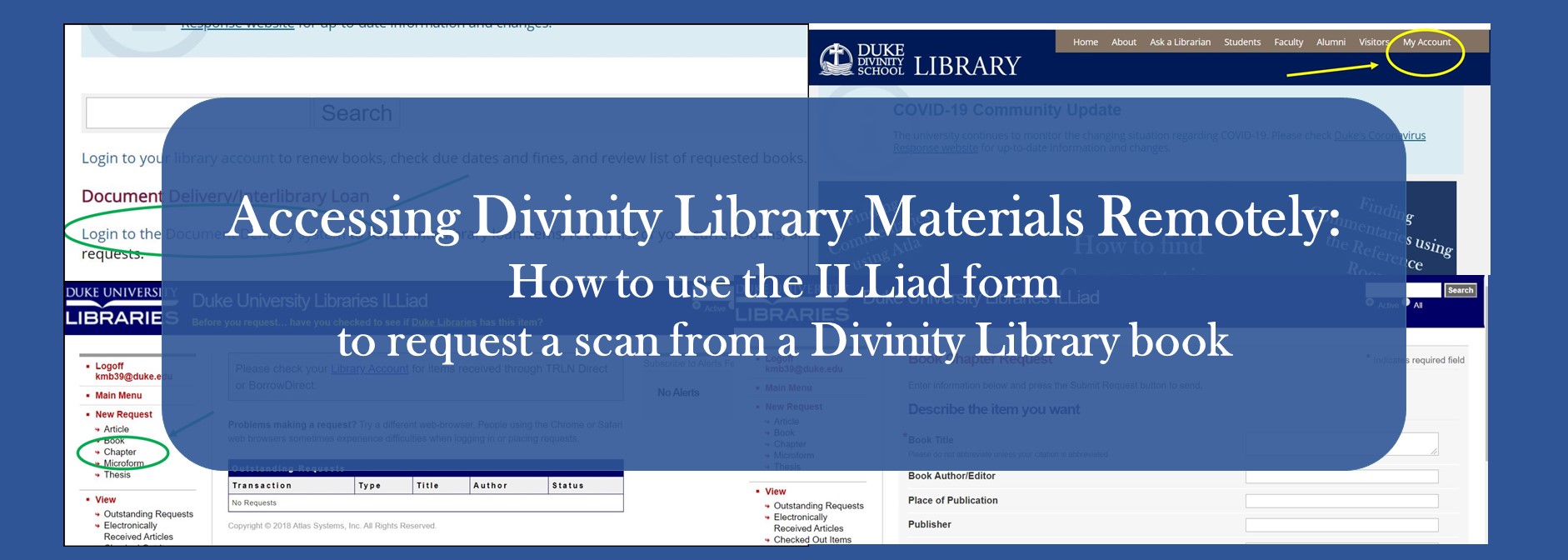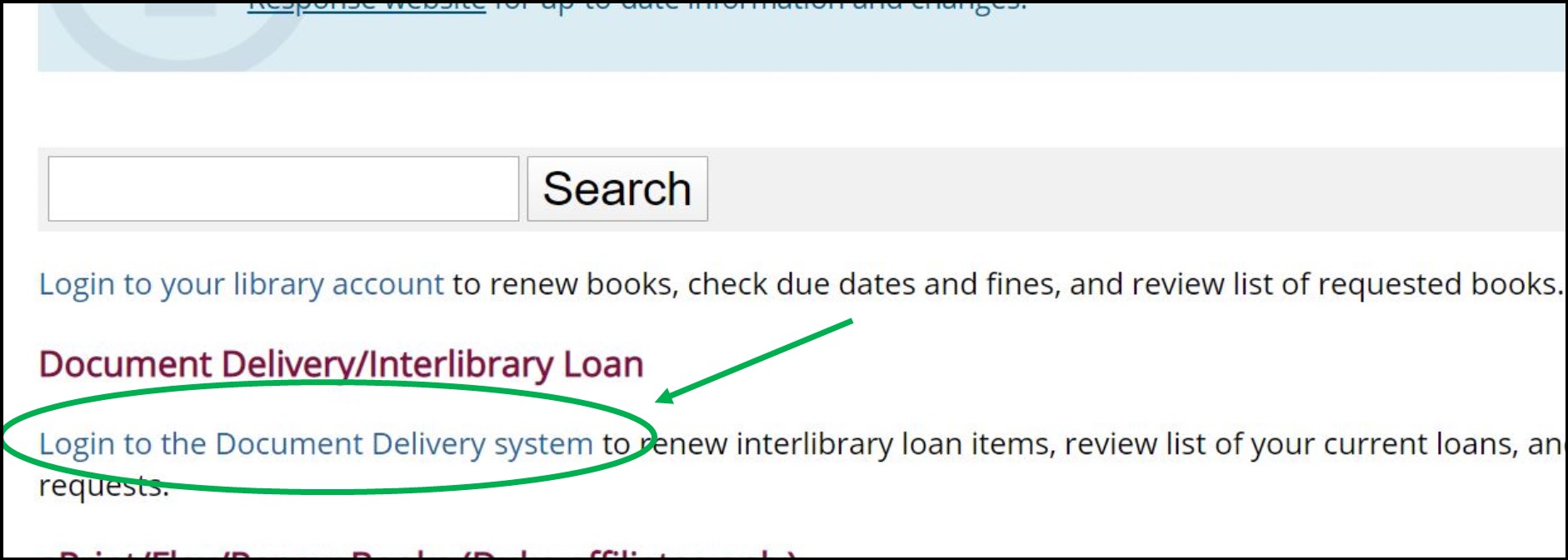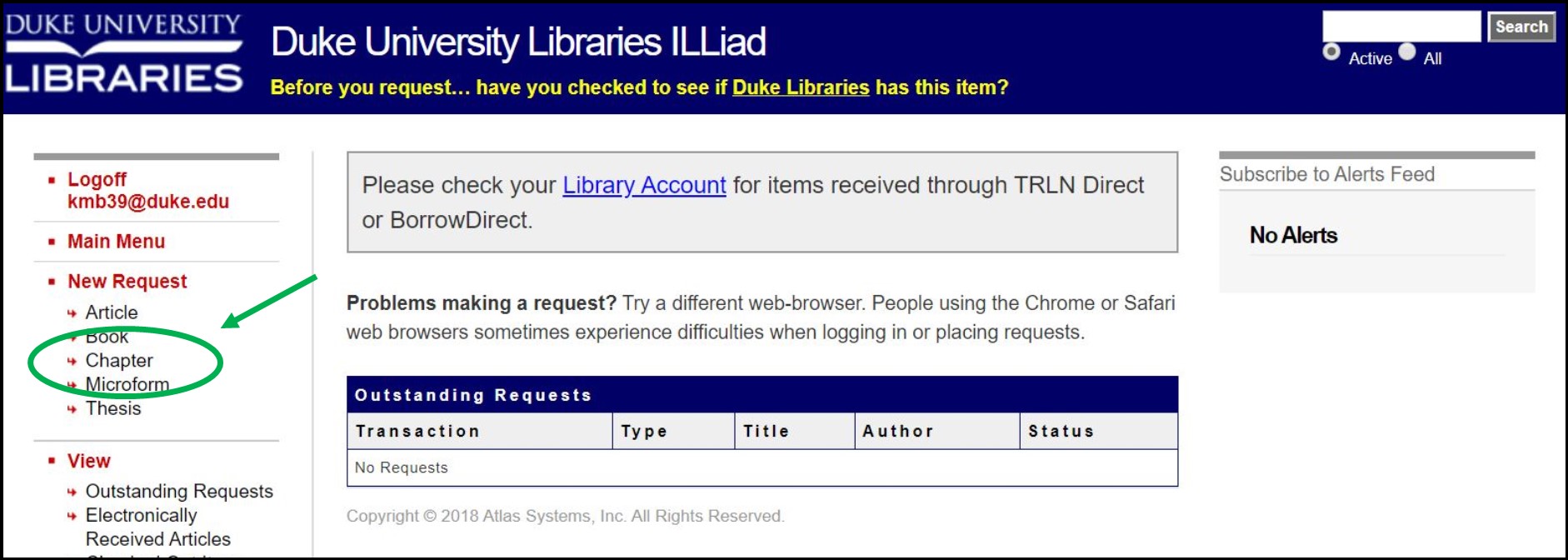Need to find one or more biblical commentaries* for a sermon or an assignment? Below you’ll find advice on how to find commentaries using the Atla database, the Reference Room, the library catalog, and more!
Using Atla
You can access the Atla database directly from the Divinity Library’s homepage — look for the blue catalog search box and choose the second tab (Atla). Use the keywords “Daniel commentary” (or whatever book of the Bible you are searching for) and hit Search.
Now. Atla indexes a lot of material — articles, book reviews, books, and more. To narrow it down to commentaries specifically, scroll down and watch the left-hand menu. “Source Types” has a default selection of “All Results,” but that’s not what you want. Select “Books” — the page will refresh, and now all the results will be books!
Browse through the results and pick a few you like. The item record will only give you a little information — the title, the author, and the publication data. Once you’re ready to find the book itself, click the “Get it at Duke” icon. This icon will run a search for an online version of the book, and it will likely take you to a page that says we don’t have it — but that just means we don’t have it online. The same page gives you options to locate the book in the print catalog, OR request the item through Interlibrary Loan!
Using the Catalog — Finding PRINT or ONLINE Commentaries
Go back to the Divinity Library homepage and find the blue search box again. Use the same search string we just used for Atla (book name + commentary) in the main catalog search box. Sometimes if your book of the Bible is a common English name (Samuel, Daniel, Matthew, Mark, etc.), it helps to toss the word “Bible” in there, too.
You might get a lot of results — look at the menu on the left-hand side of the page for helpful ways to narrow them, for example:
“Available Online” — Check this box to only see e-books you can access immediately!
“Location” — Select “Divinity” to limit your search results to print books that are from the Divinity Library’s collection.
“Publication Year” — This one is towards the bottom of the menu, but very helpful if you are looking for the latest scholarship (e.g., within the last 25 years).
Using the Reference Room
The entire back wall of the Reference Room is filled with commentary series, arranged in alphabetical order by series title — starting with ANCHOR BIBLE on your left and proceeding to WORD BIBLICAL COMMENTARY on your right. The series are then arranged in order of canon (Genesis, Exodus, Leviticus…). These are all modern commentaries (after the development of historical critical methodology), and the wall is designed to be very easy to browse. None of these volumes can circulate (which means they’ll always be right there in the Reference Room for you to use!), but we typically have a circulating copy of all Ref Room commentaries that you can find in the stacks and check out.
One exception to the Reference Room’s WALL OF MODERNITY is the Ancient Christian Commentary on Scripture series. Per its title, this series gathers short excerpts from commentaries by Early and Medieval church fathers and mothers on particular passages of scripture. Interested in using the ACCS or other methods to find pre-modern commentaries? Keep reading!
Looking for Pre-Modern Commentaries
What is a pre-modern commentary, and why should you be interested in studying one? We’re using “pre-modern” here to mean “before the development and popularization of historical criticism”; in other words, before the 19th century. (As for why you should care about pre-modern biblical commentary, go read David Steinmetz’s “The Superiority of Pre-Critical Exegesis,” chapter one in Taking the Long View.) When you’re well and truly convinced by Steinmetz’s thesis and ready to go about finding some good pre-modern material, here are a few places to start:
Searching the Library Catalog: Pull up the library catalog and use the following search string: “Bible. Daniel. Commentaries. Early works to 1800” Seriously. Copy and paste it (quotation marks and all) and hit SEARCH. (And insert whichever book of the Bible you are studying for “Daniel” in the example.) This will bring you pre-modern commentaries from our library catalog. Enjoy!
Using the Ancient Christian Commentary on Scripture Series: ACCS gathers lots of short excerpts on short passages of Scripture, but these come from longer works. So how do you find the longer works? First, find a passage you like in ACCS. Locate the author (small caps, after the bolded section heading), and the source (small caps, at the end of the section). The source will have a footnote: look for the corresponding number at the bottom of the page. Here you will find an abbreviation of the larger source: LCC 3:178-79, for example, means Library of Christian Classics, volume 3, pages 178-79. Not sure what the abbreviation stands for? Look for the Abbreviations section in the front of the volume you are using. Popular series in English include ACW (Ancient Christian Writers), ANF (Ante-Nicene Fathers), FC (Fathers of the Church), LCC (Library of Christian Classics), and NPNF (Nicene and Post-Nicene Fathers) — and ALL of these series are in the Reference Room! (Ask a librarian if you get stuck.)
Using Biblia Patristica: Interested in finding commentaries in Latin and Greek? The Biblia Patristica series is located in the Reference Room at BR 66.5 .U53, or you can also use the online, open access search tool at BiBLindex. These resources gather citations of passages in the writings of early and medieval Christians that comment on Scripture and organize them by verse. Start by looking up your passage in a Biblia Patristica volume: you’ll find abbreviated citations of longer works; for example, “TERT PAT ” is Tertullian’s De patientia. (See the abbreviation list at the front of the volume — which will also tell you Tertullian’s De patientia can be found in CCL (Corpus Christianorum, Series Latina) volume 1. Look closely at the citation: often Biblia Patristica will give you the book and chapter number of the larger work, and/or the page and line number from the critical edition in CCL or PG (Patrologiae, Series Graeca) or PL (Patrologiae, Series Latina)! Confused? Find Dr. Benjamin. She loves helping people learn Biblia Patristica.
Browsing the Stacks for Commentaries
The Divinity School Library uses the Library of Congress classification system, which arranges books by subject. Each book of the Bible is its own subject — commentaries on Old Testament books start with Genesis at BS 1231 and end with Malachi at 1671; OT Apocryphal books occupy BS 1711-1871; New Testament books start with Matthew at BS 2570 and end with Revelation at 2820; and NT Apocryphal books occupy BS 2860-2970. Looking for commentaries on Daniel? Go browse BS 1550-1560! This section will be full of commentaries* and monographs** on Daniel. The full list of biblical books by Library of Congress Classification Number can be found here.
*What is a commentary?
A commentary is an in-depth, verse-by-verse analysis of a book of the Bible. Commentaries often interact with the original language of a text as well as its cultural, historical, literary, and socio-political contexts, in order to help readers understand the text’s function and purpose.
** What is a monograph?
A monograph is a book that is written (graph) by a single (mono) author, typically on a single subject. But a monograph is not necessarily a commentary! Remember, a commentary is a verse-by-verse engagement with a text. A monograph might go on at length about something related to the biblical text (e.g., coins within the Roman empire and currency used in 1st-century Judea), but will not offer verse-by-verse commentary. Trying to figure out if the book you have chosen is a commentary on Matthew? See if you can find the part that deals with Matthew 4. And Matthew 16. If that was an easy exercise, you have a commentary!