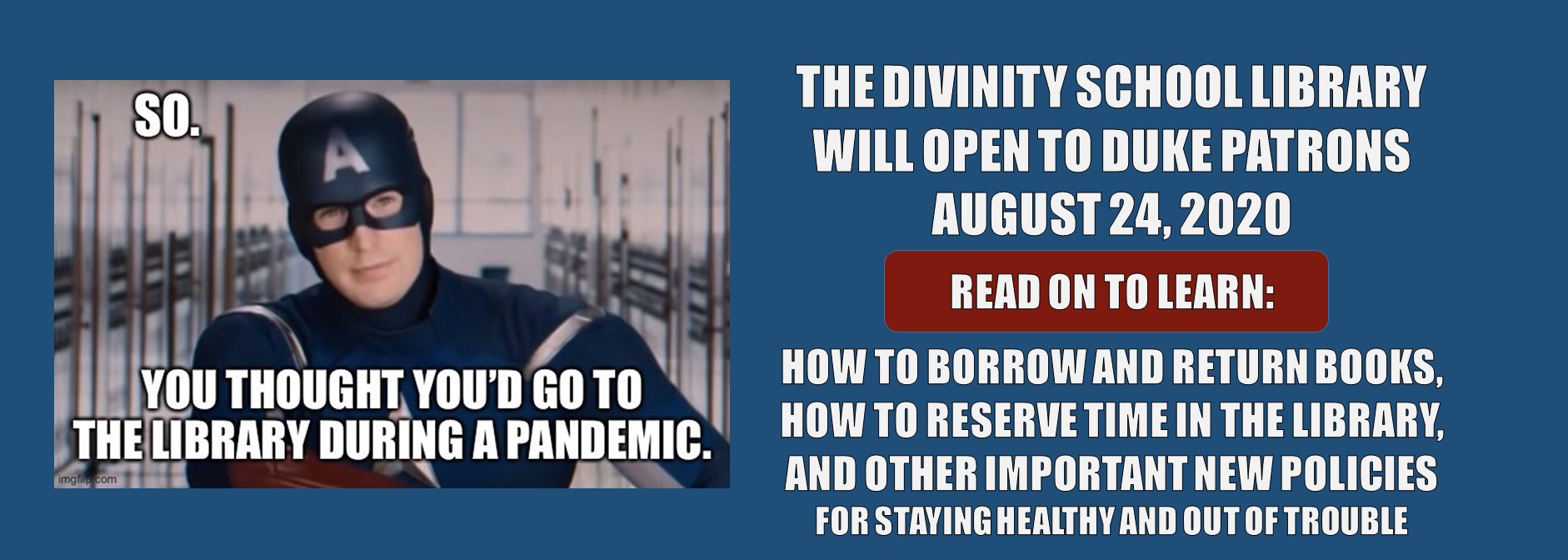This page gathers all of the policies we have at the Divinity School Library this semester for technology resources. We will cover Duke’s Virtual Private Network, software available through Duke, ePrint/on-campus printers, self-checkout, and public computers and scanners.
Duke’s Virtual Private Network (VPN)
Most library resources are available from off-campus through the EZProxy service—no VPN connection is necessary–all you need to do is log in with your Duke NetID and password. However, some library databases work better when the VPN is running in the background, creating a secure connection from your computer to Duke over a public network while you are working remotely. Visit these pages to learn more about accessing library services from off-campus, connecting to Duke’s network using the VPN, or using the 13 search strategies and databases we think Divinity students should know about.
Software available through Duke
Duke University provides students, faculty, and staff with free and discounted software that is useful to academic work. In addition to the complete Microsoft Office software suite (including Word, Excel, and Power Point), Duke students have access to RefWorks and EndNote, two popular tools for managing bibliographies and citations. Learn more about software available through Duke at OIT’s software licensing page.
Duke ePrint: the software for on-campus printing
Duke’s ePrint system allows students to print from their own computer or other device to any campus printing station. Download and install the ePrint client software to your computer, or search your mobile device’s app store for the Pharos App to connect to Duke’s printers. Learn more about ePrint, see instructions for installing ePrint on your Mac computer, or installing eprint on your Windows computer, learn more about mobile printing (including printing via email).
You can use this program to print to any of Duke’s on-campus printers, which are located at the Bryan Center, the campus libraries, and most academic buildings. The Divinity School has three print stations: one in the Student Lounge area of the Gray Building, one inside the Divinity Library, and one just outside the Divinity Library’s main entrance (next to our lockers).
The Divinity School Library has a self-checkout station in front of our circulation desk. To use the self-checkout, install the “Duke Self-Checkout” app on your mobile device and log in with your Duke NetID and password. (Our self-checkout station also has an iPad you can use, but we highly recommend using your own device.) Use your phone or tablet’s integrated camera to scan the Duke Library barcode on your book(s), then use the station’s desensitizer to finish checking out. Learn more about self-checkout here; there are also instructions for using self-checkout posted at the station.
The Divinity Library has several computer stations and scanners available for students to use. Also, please feel free to consider making a scan from your mobile device: the Notes app on your iPhone or iPad has an integrated scanner; we also recommend Genius Scanner or Adobe Scan.