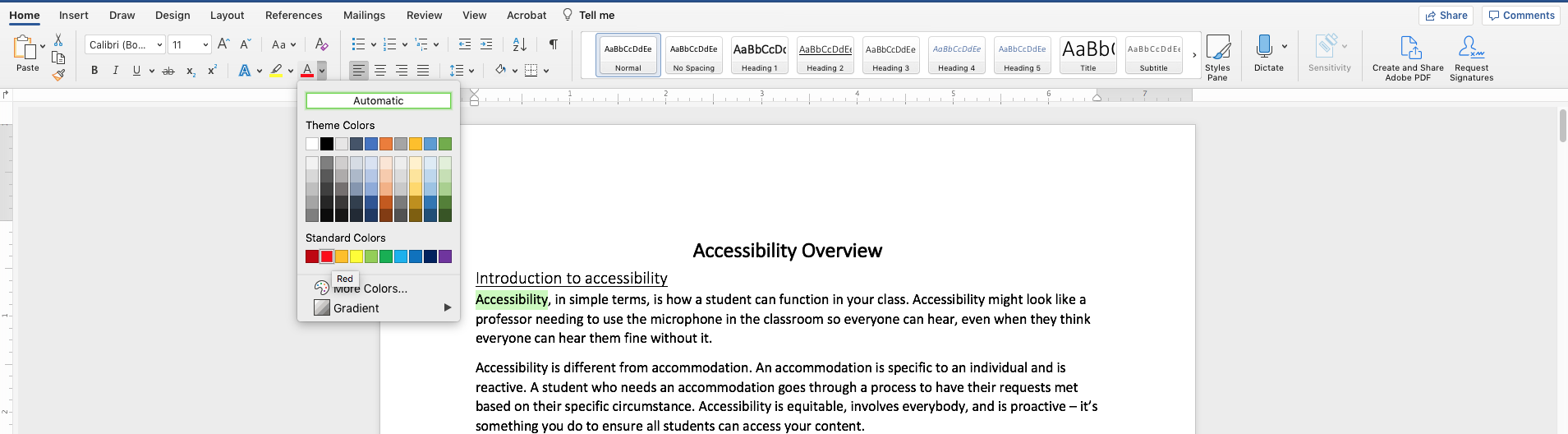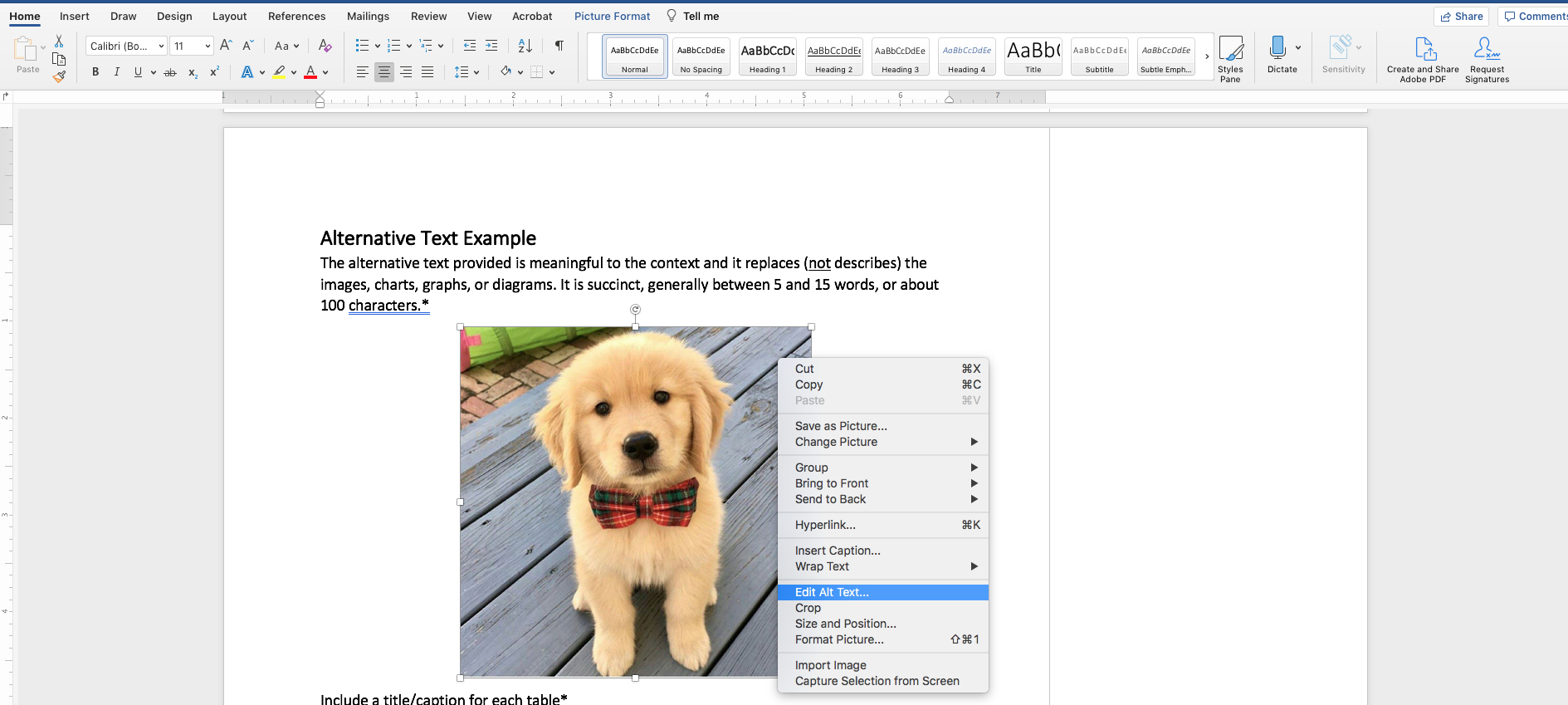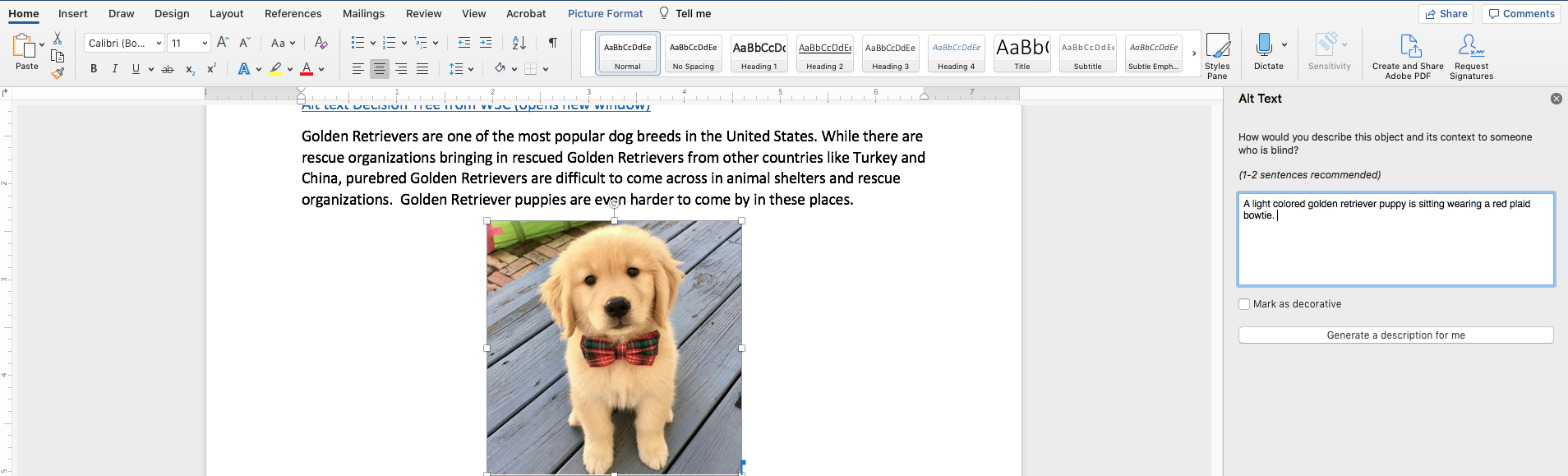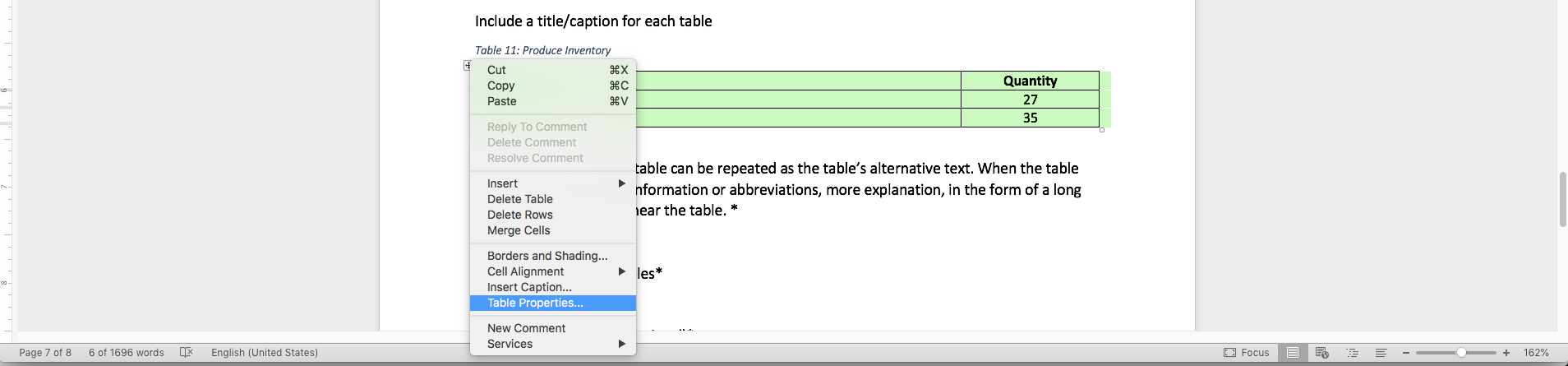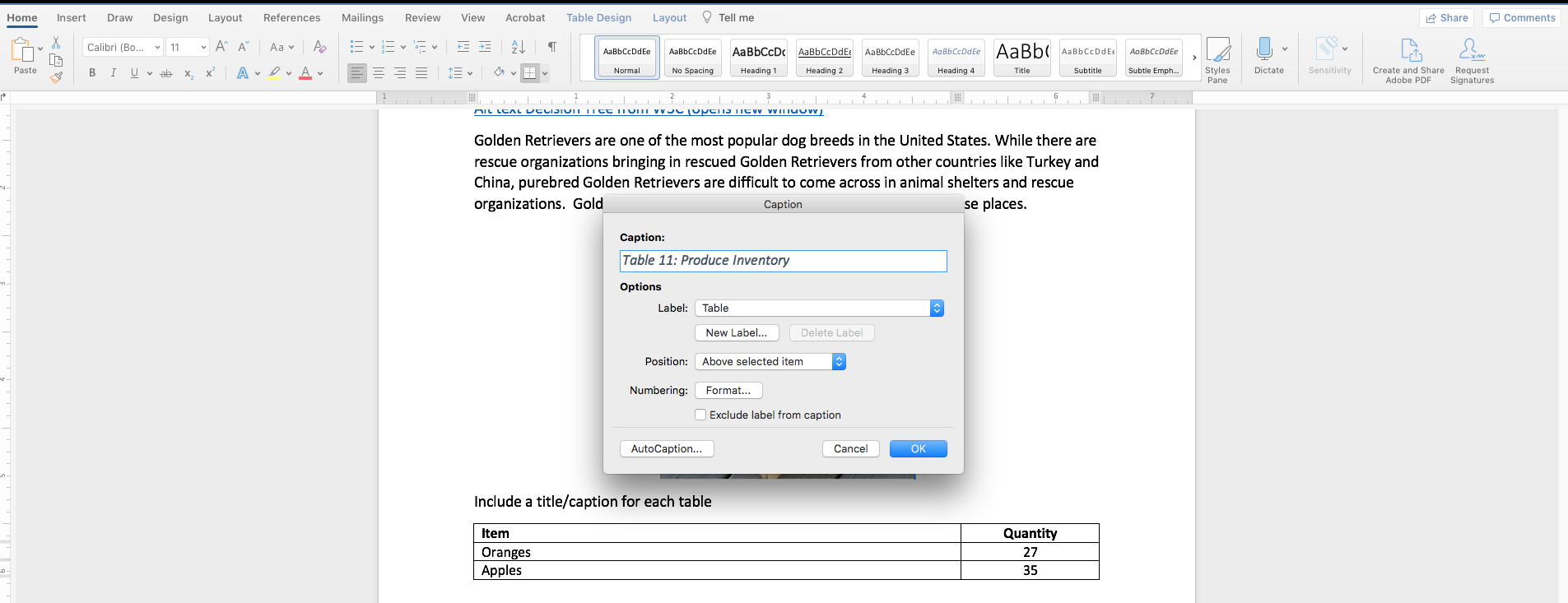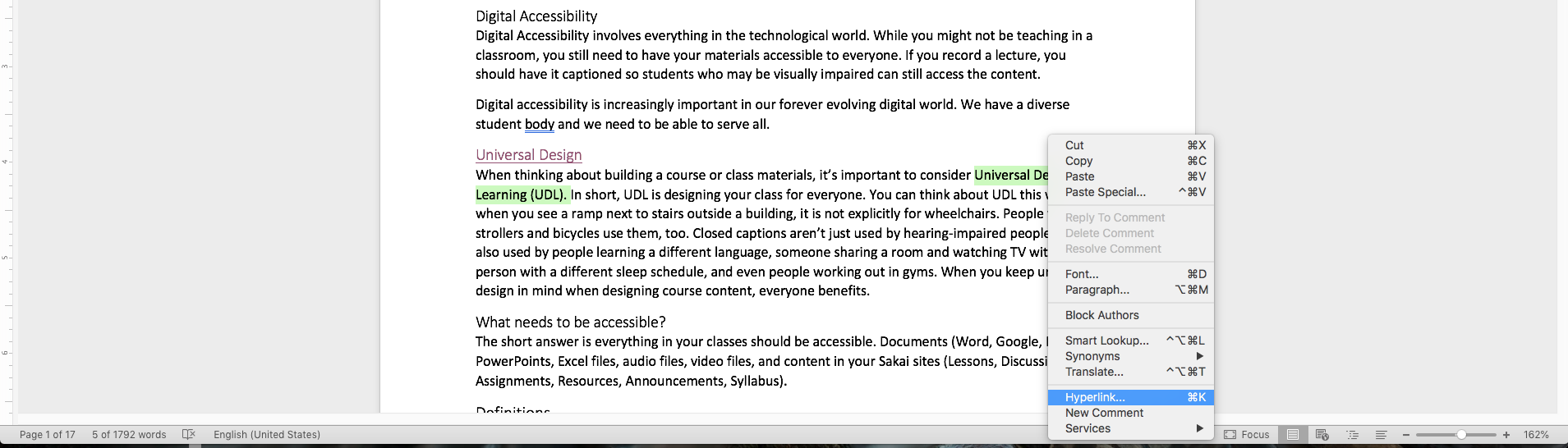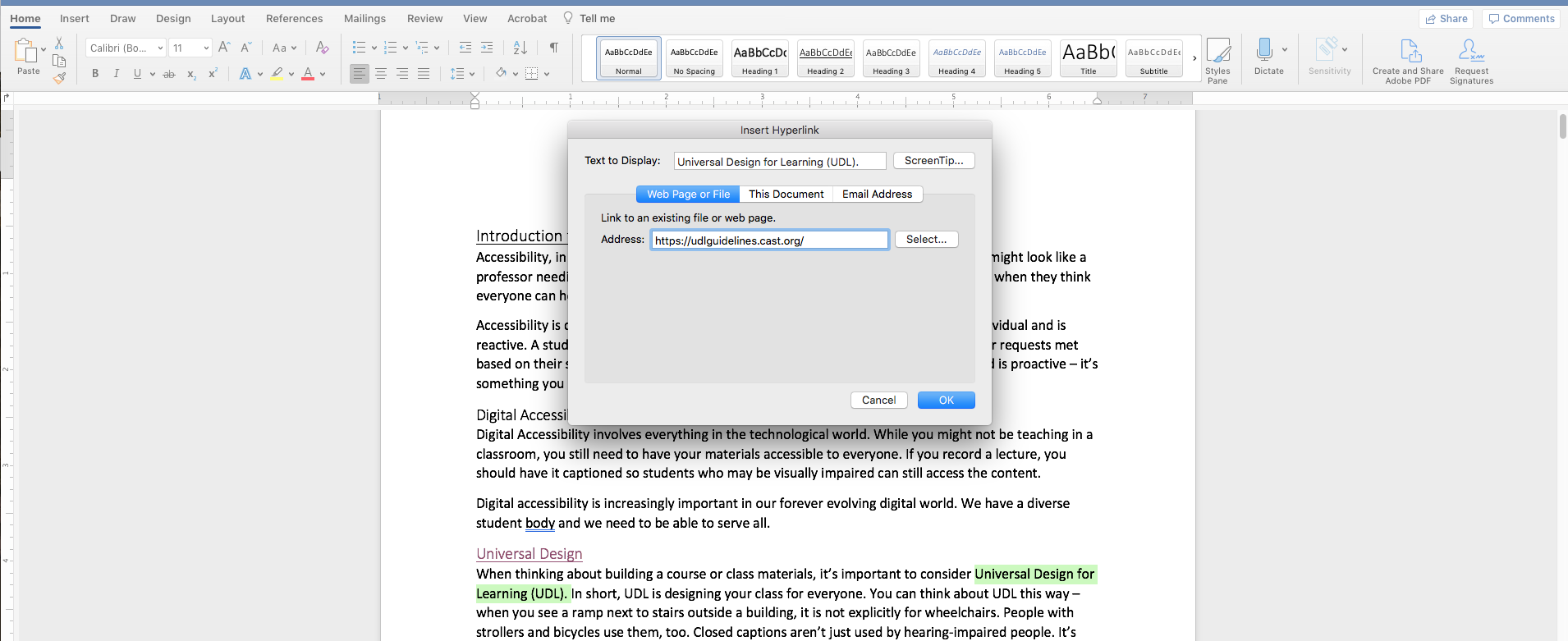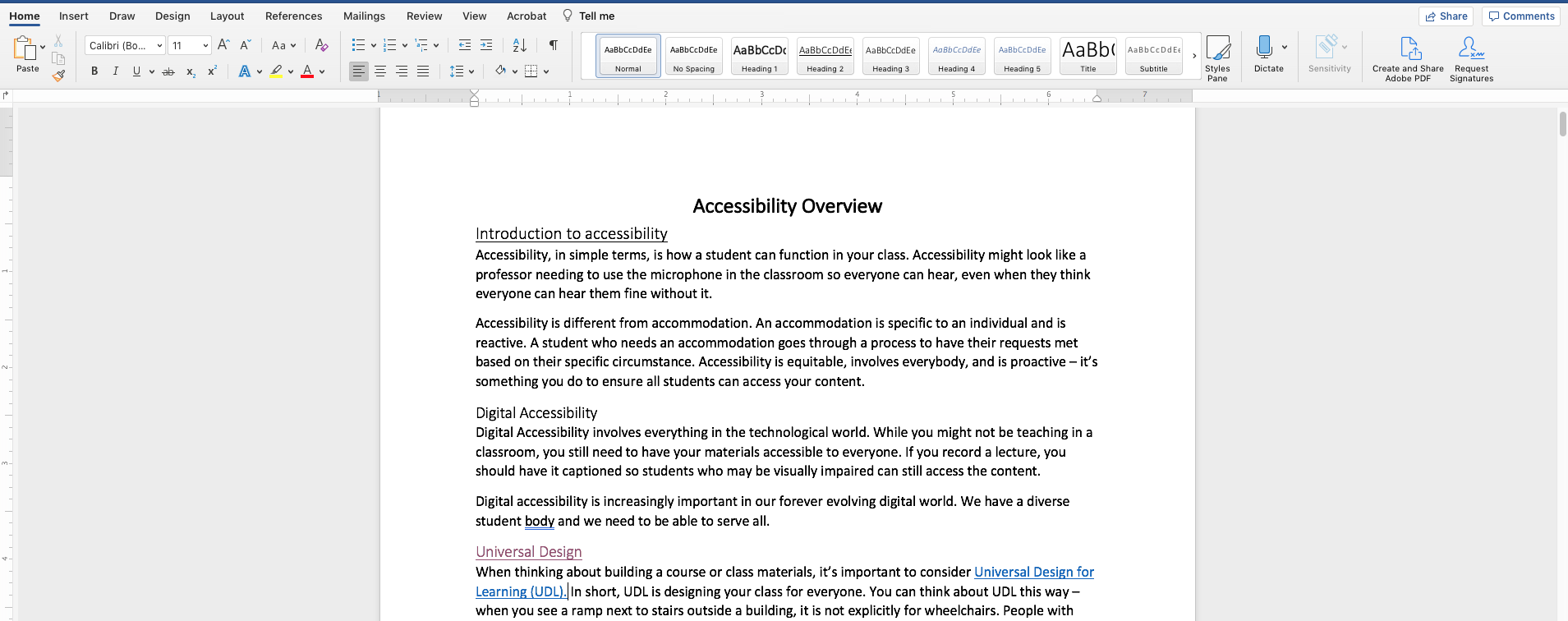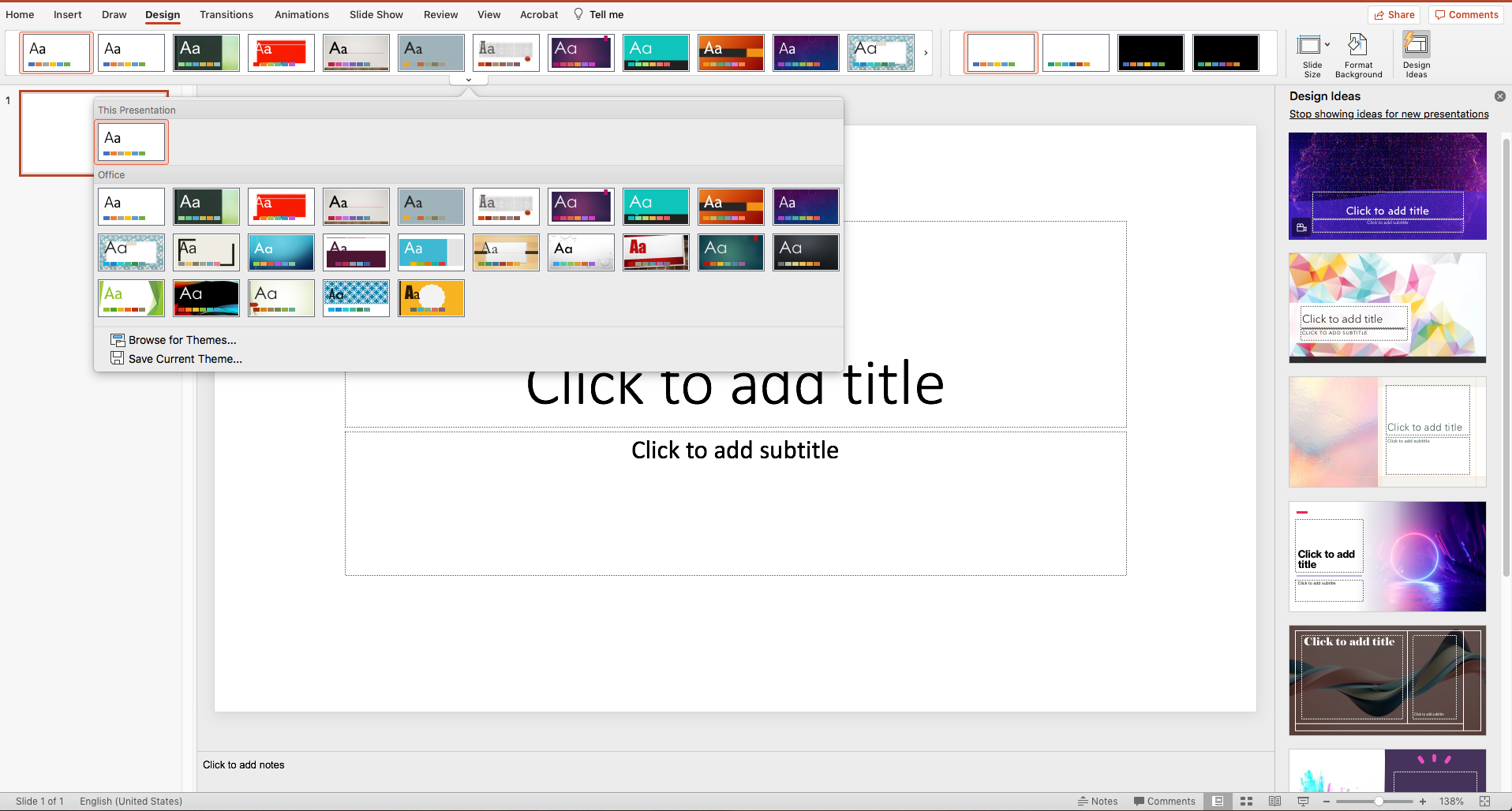How-to
- How to select and use headings in Microsoft Word
- Select the text for the heading
- From the “Home” tab on the Ribbon, select the heading you want to use
- To find an expanded list of headings, click on the down arrow. This arrow will appear once your cursor is over the headings.
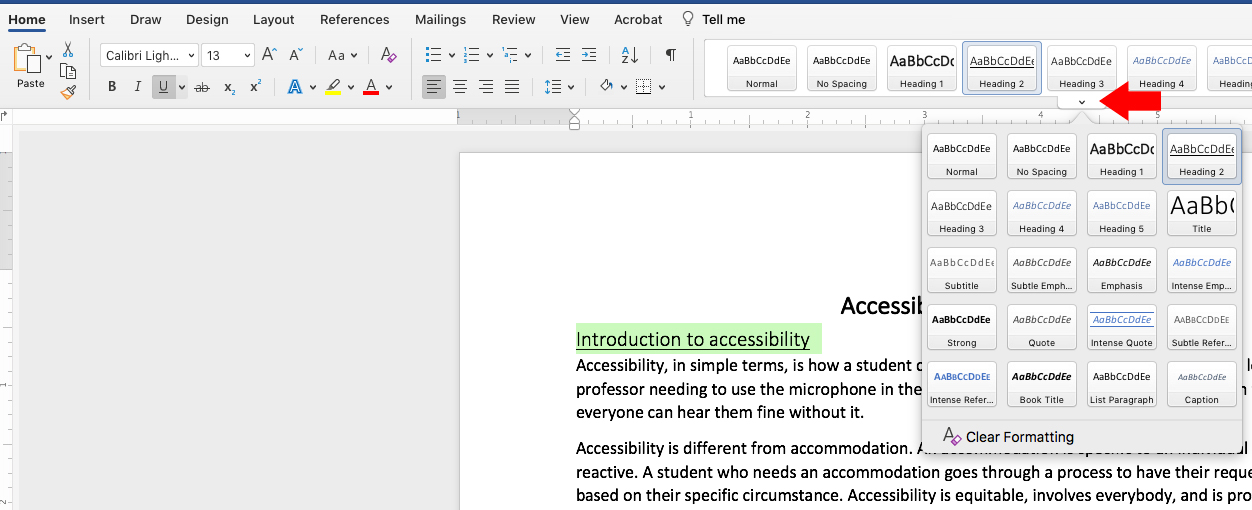
- To modify headings, right click on the heading in the ribbon you want to modify.
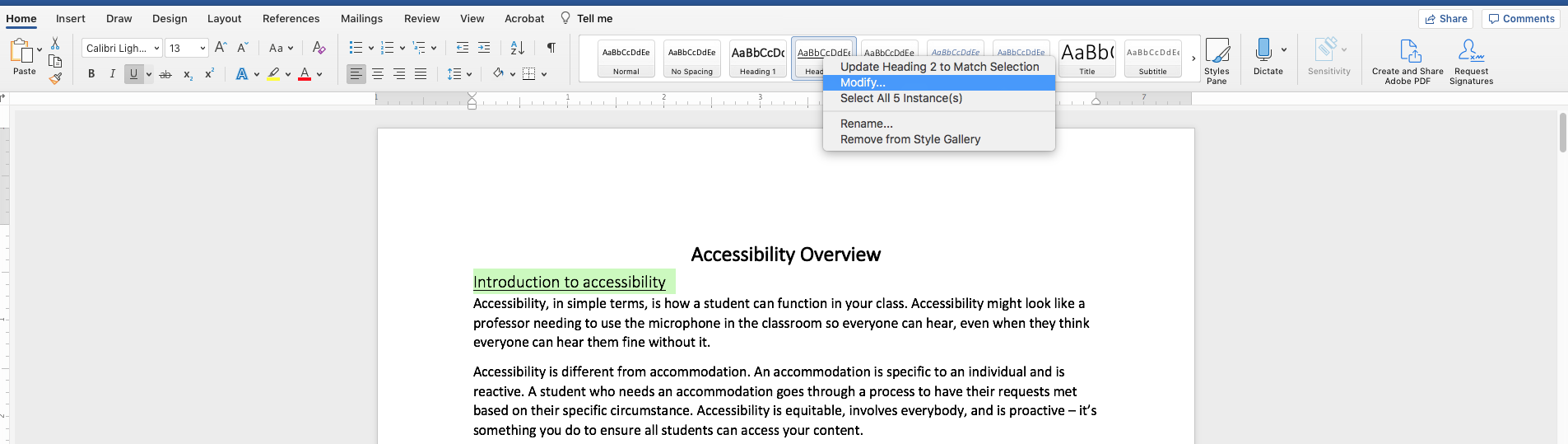
- Change the settings to how you want your headings to display. Note: It is important to maintain continuity in your headings. Avoid making them all the same size or with different fonts.
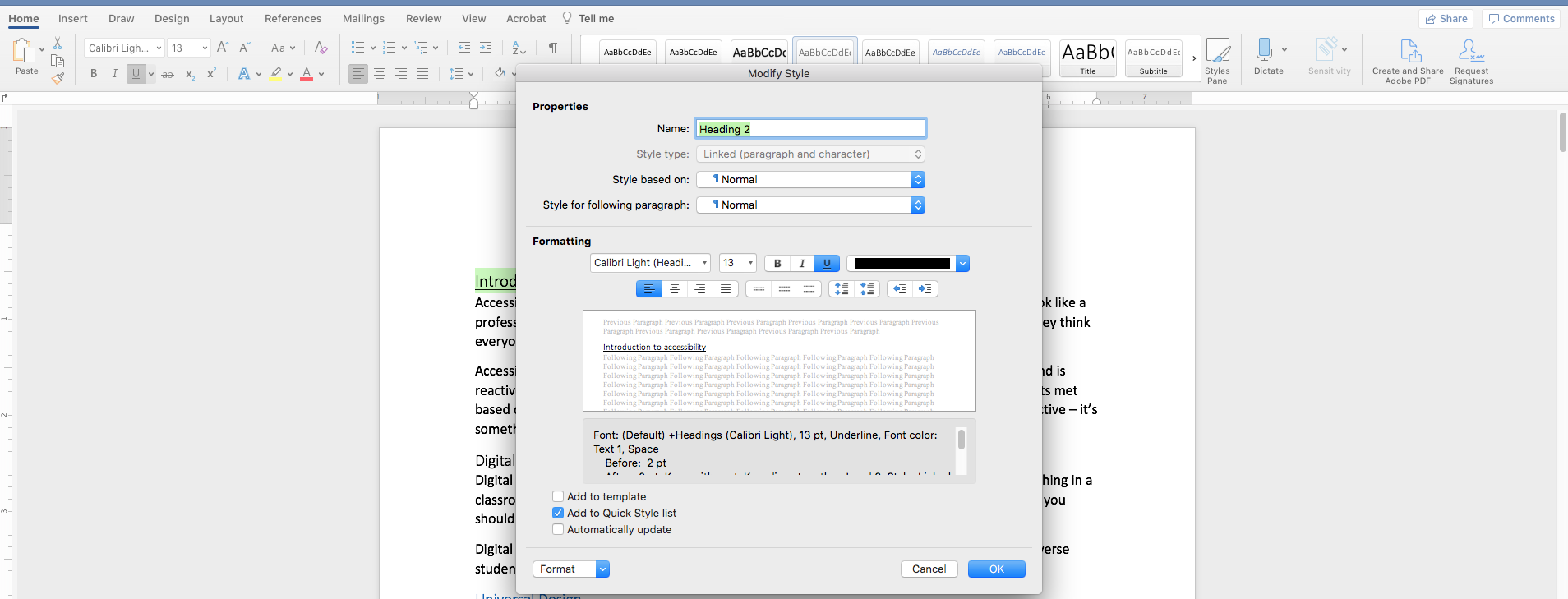
- Click on “OK” to save your heading settings.
- How to change font color
- How to create Alt Text on an image
- How to caption a table
- How to add Alt Text to a table
- How to create a hyperlink in text in Microsoft Word
- Highlight the text in the document you want to be a link
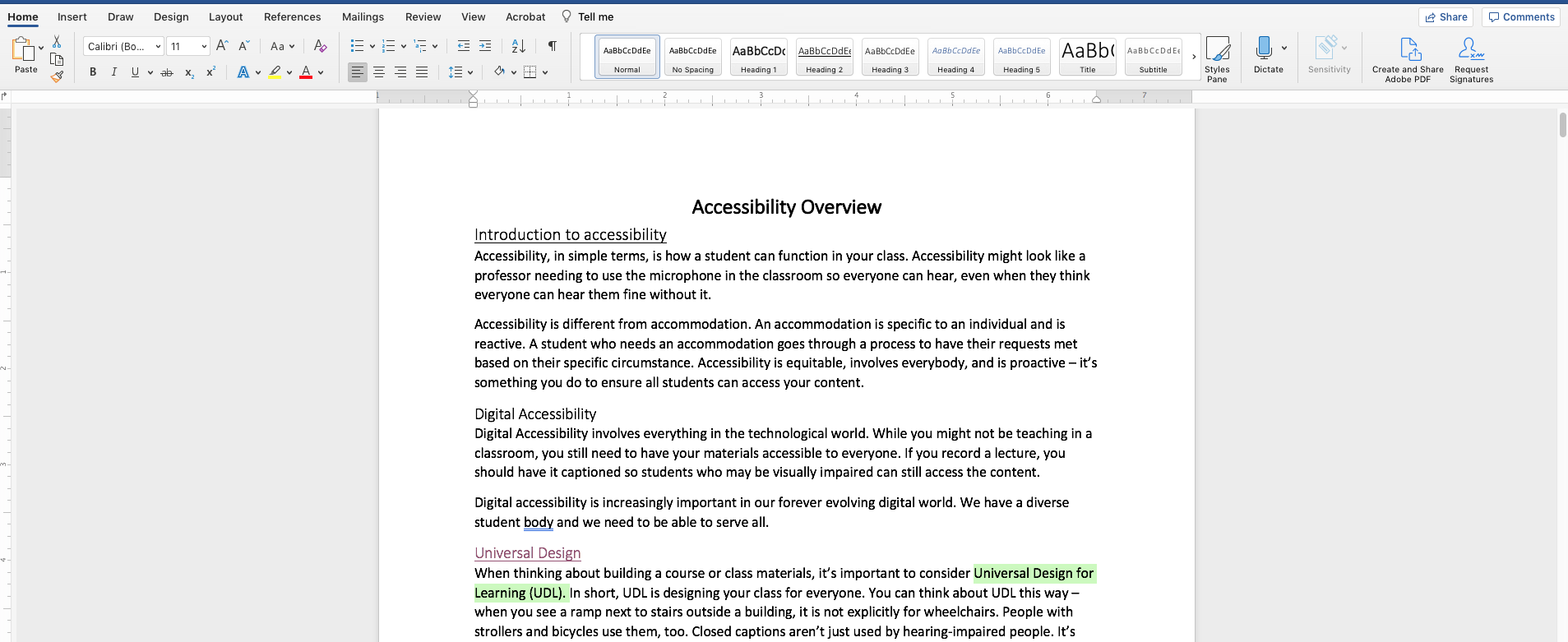
- Right click to bring up the pop-up menu and select “Hyperlink”
- Highlight the text in the document you want to be a link