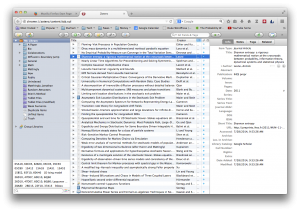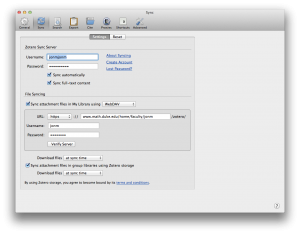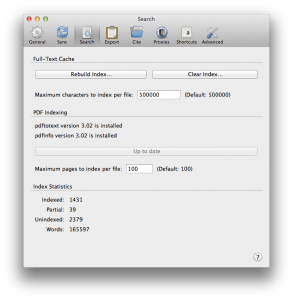Zotero is a cross platform (Linux and OS X in my case) too for building, storing and syncing a large library of preprints. It runs as a Firefox add on but can be run in a stand alone mode and has a plugin letting it work with Chrome and Safari.
It is open source. It is funded by the Sloan and Mellon foundations and developed the Roy Rosenzweig Center for History and New Media at George Mason University. It is now in version 4 and is quite stable. I have been using it for years.
It interfaces seamlessly with mathscinet, the Arxiv and most journal pages. It can export bibliographic information in bibtex. It synchronizes its library across all of my computers. One does not need internet access to use it. Each of my machines has a local copy of my 2000 plus paper library. It also has the ability to create shared folder which I have used off and one to share papers with students and collaborators.
Do learn every thing about Zotero you should visit the Quick Start guide. Here, I will mainly emphasize the information you need to set things up locally to work in the Duke mathematics department.
Here is a screen shot of my the main zotero screen in firefox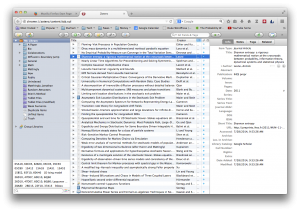
Syncs its basic data by using the zotero servers. This is a free service and you will have to sign-on and register. While this service is free and allows you to save the biographic information of an unlimited number of papers, the same is not true of the actually PDFs. Without paying modest fee, there is a limit to the total size which can be synced with the zotero servers.
Fear not !
The mathematics department runs a webdev and zotero can be configured to use our local webdev. This will give you an unlimited amount of space for PDF files.
First create directory in you linux account on a department machine and create an directory to be used to store you library. You will never interact with this directory. It will just be a repository used to keep and sync files. Mine is called zotero in my main directory. To create such a directory type:
% mkdir ~/zotero
Then you need to configure zotero to use this directory. Here is a picture of my sync settings which can be found under the zotero preferences from the drop down menu in the main zotero window.
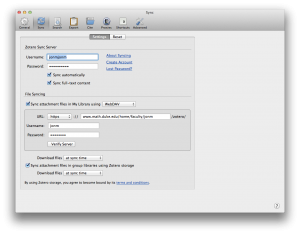
Notice that I have set the “sync attachments” to webdev and entered the info for the department server. This login info is my department username (“jonm”)and password. At the top of the page is where one enters my zotero username (“jonmjonm”).
It is also useful to add the bibtex style. This is done on the “style” section of the “cite” window pane of the zotero preference window. Here is a picture of mine.

you need to click on get additional styles.
It is also important to install the needed PDF indexing utilities. This is done from the “search” window pane in the zotero preference window. You want to make sure you have the up to date versions of pdftotext and pdfinfo installed in a place zotero can find them. This is done by pressing the button on this pane. See the image below.
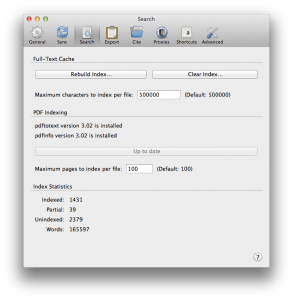
This covers the basics. I have done this on each of my machines. Whenever I open zotero up and have an internet connection it will synchronize my libraries. I can of course use it perfectly well with no internet connection. I do this regularly when on a plane.
I also have added the plugin Zotfile to make zotero more flexable and use Zotpad on my iPad. However, these are topics for a later post.