Most people know how to draw objects using the drawing tool and resize them individually. As well, many people either approximate the size of objects or use the ruler in PowerPoint or Word to get the size. However, it is only a close approximation.
Let’s suppose you had some objects on a PowerPoint slide that were not drawn perfectly, but you wanted them to be a particular height and width for the final result. The following tip shows how to accurately size all objects simultaneously.
Scenario & Objective:
In this example, we want all three objects to measure 3” x 3”. Once the size has been established, lock down the height to width proportions so that any further size changes will maintain the correct ratio. We can accomplish this task for all objects simultaneously without manually resizing.
The dotted lines lead to the PowerPoint rulers to show the dimensions. The text in the objects show the approximate width and height values.
- Blue dotted lines = Rectangle
- Red dotted lines = Cross
- Green dotted lines = Triangle
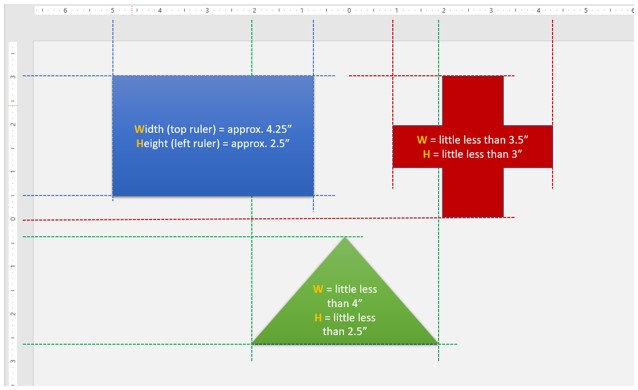
STEP 1: Select objects using the SHIFT key.
- Click on the blue rectangle to select the object.
- Use the SHIFT key to select the cross and triangle objects. NOTE: When multiple objects are selected, the sizing handles are on all the objects.
STEP 2: Launch the size and position window.
- After all objects have been selected, right click on any object.
- From the menu, select “size and position”. NOTE: The “format shape” window opens with size and position options.
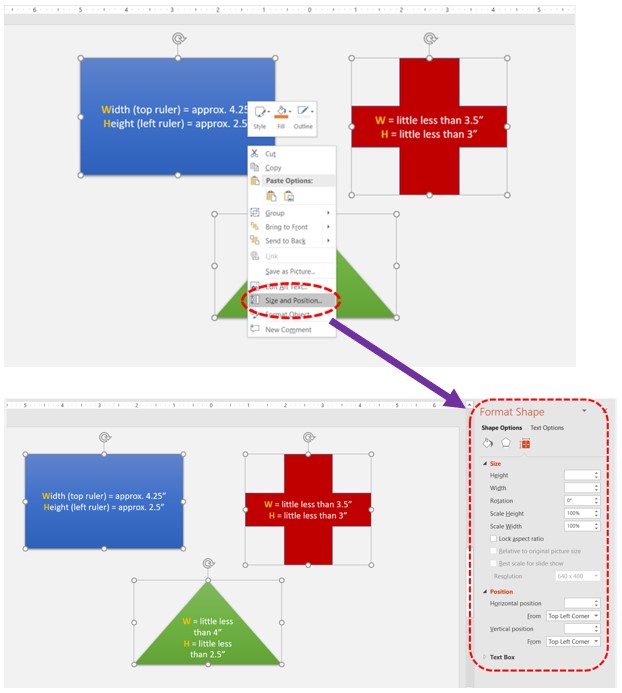
STEP 3: Adjust the height and width to desired values and lock the aspect ratio.
- Adjust the height and width to 3″.
- Click the Lock Aspect Ratio check box to maintain proportions.
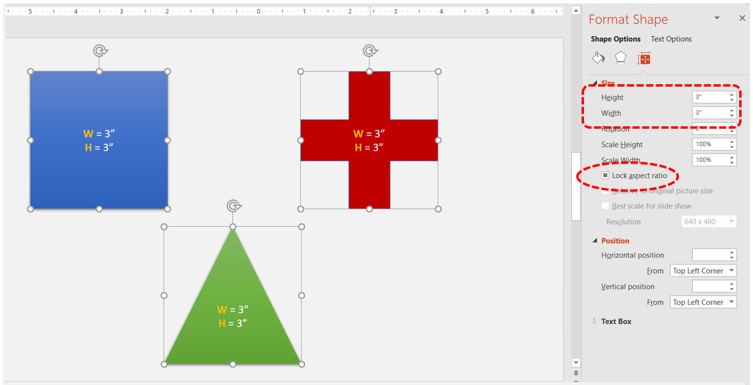
Conclusions & Comments:
All objects are now 3” x 3” and look better because they are evenly proportioned. Note the rectangle object is now a square, and the cross & triangle are also height to width proportioned. All objects were resized simultaneously using the Format Shape, Size and Position window.
** The Lock Aspect Ratio maintains the height and width proportions for any future resizing. Even If you were to manually resize using a corner handle, the height and width will change while maintaining the aspect shape of the object.

Leave a Reply