

When working in an Excel data sheet, you often find yourself just scrolling in every direction. While this method is common and useful, there are keyboard shortcuts that can make this routine easier and more efficient, especially if your data is rather a large data set. Many people may have hundreds if not thousands of rows of data, and scrolling is not the best technique.
* ONE EXCEPTION IN THE NAVIGATION:
No Blank Cells, Rows or Columns in the Data set. The cell selection stops at a blank cell, and you would have to repeat the short cut to continue navigation in the data.
Using the scenario and keyboard techniques below will help you not only navigate faster, but reduce the cumbersomeness of scrolling in the data sheet.
Scenario: In our example (Figure 1), there are 12 data rows (Rows 4 through 15), and 9 columns (ending in Column I). The Staring cell selected is Cell E11 (Division column E, Row 11, containing “Maine” as the data).
The objective is to navigate in the data and worksheet using just the key shortcuts and not scrolling in all directions.
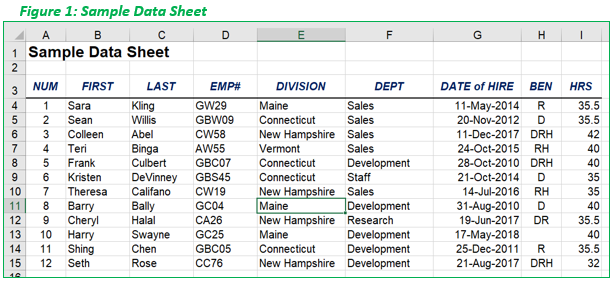
Note: the plus “+” symbol in the solution steps below is just an abbreviation for “and”, not to be pressed on the keyboard.
Solution (Steps to perform from starting cell E11):
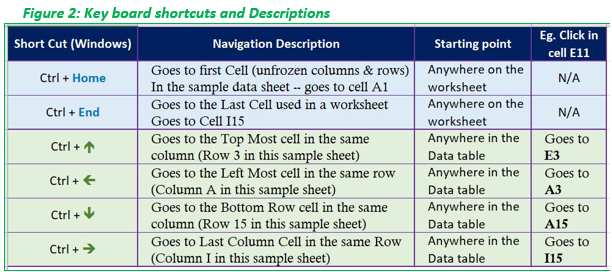
** Other useful shortcut navigation keys are just the arrow keys (without CTRL key), Page Down, and Page Up keys for one screenful at a time.
A strong presentation is so much more than information pasted onto a series of slides with fancy backgrounds. Whether you’re pitching an idea, reporting market research, or sharing something else, a great presentation can give you a competitive advantage, and be a powerful tool when aiming to persuade, educate, or inspire others. Here are some essential principles to help you create a memorable slide deck.
Think about your slides last. Building your slides should be the tail end of developing your presentation. Think about your main message, structure its supporting points, practice it and time it—and then start thinking about your slides. The presentation needs to stand on its own; the slides are just something you layer over it to enhance the listener experience.
Create a consistent look and feel. In a good slide deck, each slide feels like part of the same story. That means using the same or related typography, colors and imagery across all your slides.
Choose the right fonts. Use sans serif fonts like Helvetica or Arial for a minimal look and better readability. Stick to two font styles throughout your presentation—one for headings and another for body text—and ensure consistency throughout. Keep the body text at a minimum of 30-point size and titles at 40 points or more.
Opt for high-contrast colors. High-contrast color combinations ensure maximum visibility and ease of reading. Limit your color palette to two or three main colors to avoid visual confusion and maintain focus on your key points.
Use pictures effectively. Select images that communicate your message powerfully and succinctly—and use them sparingly. Limit yourself to one meaningful image per slide to maintain clarity and reinforce your message without distracting from the substance.
Aim for a clean layout. Avoid clutter by using a simple layout with plenty of white space. Emphasize key points in bulleted lists rather than paragraphs. And use a visual hierarchy to guide the audience’s attention to the most important elements first.
Think about topic transitions. You don’t want each slide to look exactly the same. Create one style for the slides that are the meat of what you’re saying, and then another style for the transitions between topics. For example, if your general slides have a dark background with light text, try transition slides that have a light background with dark text. That way they feel like part of the same family, but the presentation has texture.
Remember, the purpose of a presentation is not to impress your audience with a work of art. The goal is for people to understand and remember what you said or be persuaded to take a specific action.
References:
TED Blog (2014, July 15) TED Staff: 10 Tips on How to Make Slides that Communicate Your Idea
Harvard Business Review (2024, April 10) Guy Kawasaki: How to Make a “Good” Presentation “Great”
It’s normal to feel disengaged at work from time to time. But while it may feel tempting to withdraw, this reaction often deepens isolation and further drains your motivation. The good news? A few small, purposeful actions can interrupt this cycle and help you feel reenergized.
Collaborate intentionally. Join or propose a cross-departmental project. Whether it’s volunteering to be a part of another group’s initiative or starting a working group around a shared organizational challenge, meaningful teamwork can reignite enthusiasm.
Host brainstorms. The new year is an especially effective time to try out this small action, as colleagues will likely be returning to work refreshed and ready to engage. Gather colleagues for quick ideation sessions. Casual 15-minute chats or virtual whiteboard meetings can foster creativity and camaraderie.
Ask for peer input. Seek fresh perspectives from coworkers. Look for a colleague who can offer fresh perspectives and frame the request as an opportunity for mutual learning, with brief, focused feedback sessions. For example, you could ask someone to review an email or help you rehearse a presentation. Not only can this improve the quality of your work, but it can shift your perspective on the task at hand. Collaborative feedback boosts connection and innovation.
Step away from your desk. Breaks are important! Invite coworkers out for lunch or coffee to break up the monotony of the workday. These casual interactions strengthen relationships and recharge your motivation. Push yourself to break away at least once a week. Even short social breaks can have an impact on your mental and emotional energy.
Find community. Join a networking group, seek out online communities, and attend industry conferences and events. Connecting with like-minded peers can help you combat loneliness and inspire new opportunities.
The new year provides the opportunity to re-engage at work after a period of psychological detachment. Purposeful micro-collaborations can decrease loneliness, break the withdrawal cycle and bring back your energy, creativity, and sense of purpose. The next time you notice yourself withdrawing at work, remember that it can be a self-perpetuating behavior that leads to further isolation. Instead, set an intention to lean into connection.
References:
Harvard Business Review (2025, January 10) Rebecca Horan and Melissa Karz: Are You Checked Out at Work?
© 2025 Duke Learning and Organization Development
Theme by Anders Noren — Up ↑