Using SEQUENCE function to create a sequence of numbers (office 365)
The new SEQUENCE function is now available for Excel 365 users only. This new function is very convenient and powerful to create a sequence of numbers, for example when numbering the rows in a data set. Using row numbers is very useful when you want to return the data set to its original sequence when you are performing various SORTING on the data set. The former/older method involved many steps using Autofill and setting the Autofill options to series, then clicking and dragging manually through the rows. While this is functional and works for a small sequence, it is cumbersome and tedious if you are trying to create a large sequence of numbers, such as a numbering to a 100 or 500 or 1000 rows. Clicking and dragging is not the most efficient method for larger sequences.
The SEQUENCE function in Office 365 generates a specified sequence of numbers and also allows you to increment the numbers. The default is an increment of 1, so it does not need to be specified. But, if you want to increase counting by 2’s or 5’s, then you can specify the STEP in the function argument (4th argument). You can also start the sequence at a higher number such as 100 or 500 and still increment by the desired STEP value.
Example 1: Use the SEQUENCE function to create a sequence of numbers to 10.
Steps:
- Click in a cell and begin typing the formula “=SEQ”
- Click on the SEQUENCE function in the list
- Type 10 and a Closing Parenthesis
Note: the 10 is for counting to 10. The other 3 arguments will default to a value of 1, i.e
1 column, Start at 1, and Increment/Step by 1
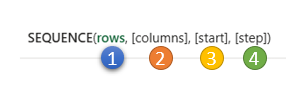
Note: No spaces in the formula but you may type in upper or lower case.
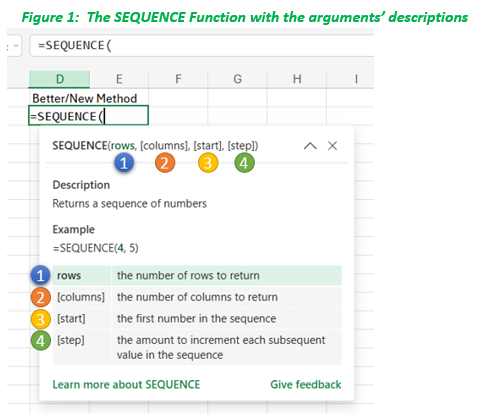
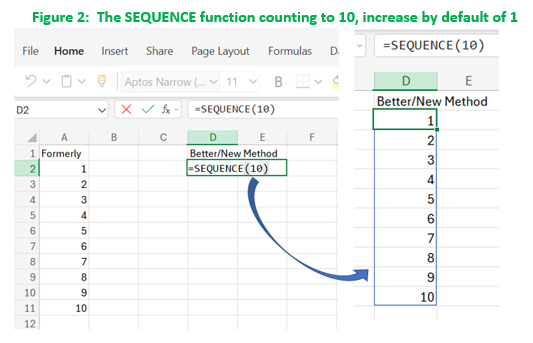
Example 2: Use the SEQUENCE function to create a sequence of 10 numbers, incrementing by 5.
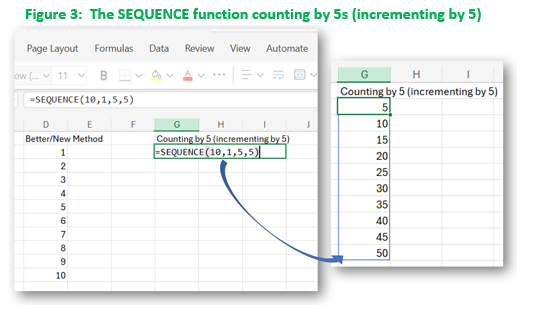
Example 3: Use the SEQUENCE function to create a sequence of 10 numbers, incrementing by 5, but start the count from 100.
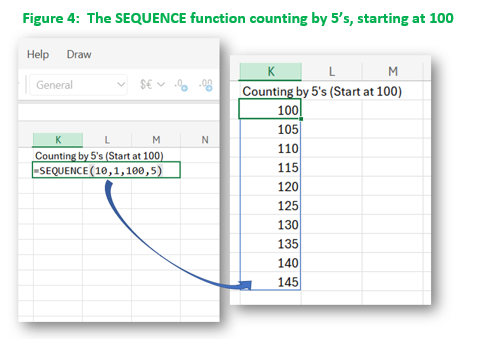

Leave a Reply