When working in an Excel data sheet, you often find yourself just scrolling in every direction. While this method is common and useful, there are keyboard shortcuts that can make this routine easier and more efficient, especially if your data is rather a large data set. Many people may have hundreds if not thousands of rows of data, and scrolling is not the best technique.
* ONE EXCEPTION IN THE NAVIGATION:
No Blank Cells, Rows or Columns in the Data set. The cell selection stops at a blank cell, and you would have to repeat the short cut to continue navigation in the data.
Using the scenario and keyboard techniques below will help you not only navigate faster, but reduce the cumbersomeness of scrolling in the data sheet.
Scenario: In our example (Figure 1), there are 12 data rows (Rows 4 through 15), and 9 columns (ending in Column I). The Staring cell selected is Cell E11 (Division column E, Row 11, containing “Maine” as the data).
The objective is to navigate in the data and worksheet using just the key shortcuts and not scrolling in all directions.
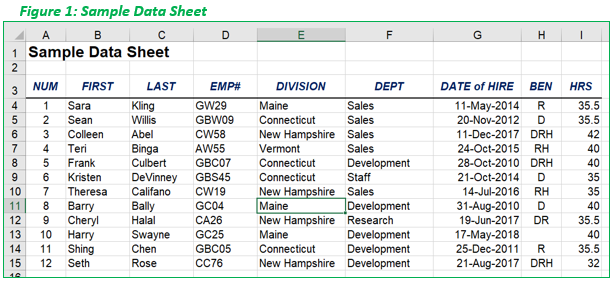
Note: the plus “+” symbol in the solution steps below is just an abbreviation for “and”, not to be pressed on the keyboard.
Solution (Steps to perform from starting cell E11):
- Use the CTRL + é keyboard shortcut to jump from Cell E11 to F3, the top most cell of the data (the header, Row 3).
- Use the CTRL + ç keyboard shortcut to jump from Cell F3 to A3, the Left most cell of the data (the first header cell in the data, column A)
- Use the CTRL + ê keyboard shortcut to jump from Cell A3 to A15, the bottom most cell in the of the data (the bottom cell in Column A)
- Use the CTRL + è keyboard shortcut to jump from Cell A15 to I15, the Last Cell of the data (the bottom right corner cell of the data set)
- Use the CTRL + Home shortcut to jump from Cell I15 to A1, the top of the cell of the worksheet (the title cell)
- Use the CTRL + End shortcut to jump from Cell A1 to I15, back to the bottom right corner cell of the data (End of the data entry)
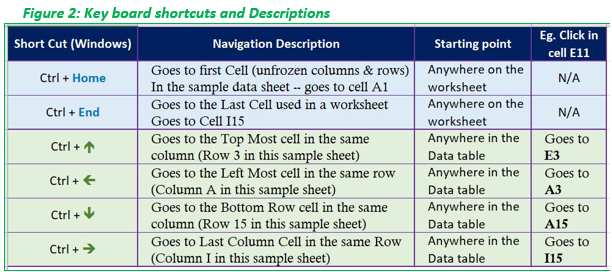
** Other useful shortcut navigation keys are just the arrow keys (without CTRL key), Page Down, and Page Up keys for one screenful at a time.

Leave a Reply