The MS Word tip today will give you a way to create a simple table (Rows and Columns), without having to use the standard method, the INSERT tab, and the table menu on the ribbon. While even this traditional method is quite easy to perform, especially the table grid, the keyboard shortcut method can easily create a single row of a table, and another useful keyboard shortcut to add additional rows.
Steps:
- Press Enter key to start in a new blank line in a Word document
- Type a starting + sign, and a space, and an ending + sign
- Type a space and another ending + sign for each additional column
(if you want 5 columns, you need to type 6 PLUS signs) - Press ENTER key, and you now have a 5-column table, with only one row
To add additional rows, click in the last cell and press the TAB key on the keyboard.
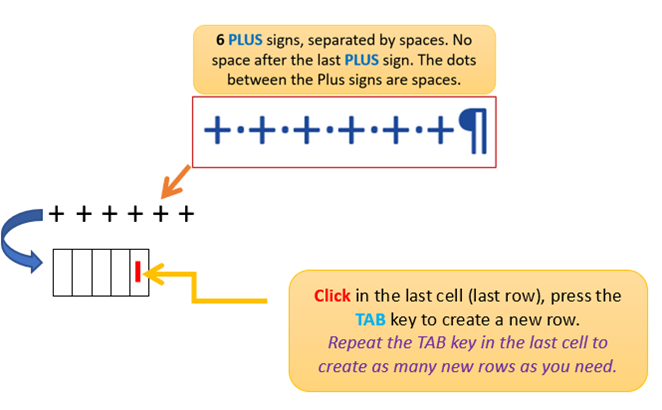
To adjust the table width, click in the table, go to Table Tools (contextual tab), click on Layout, AutoFit, Autofit Window.
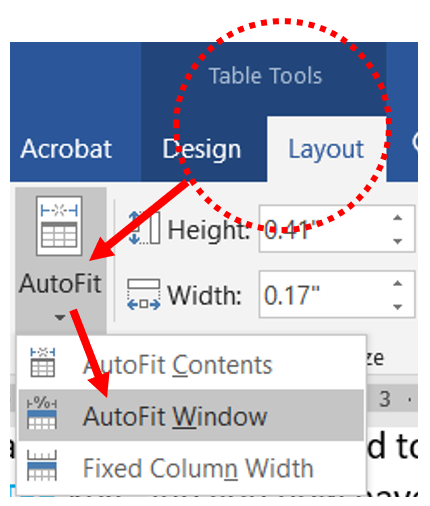
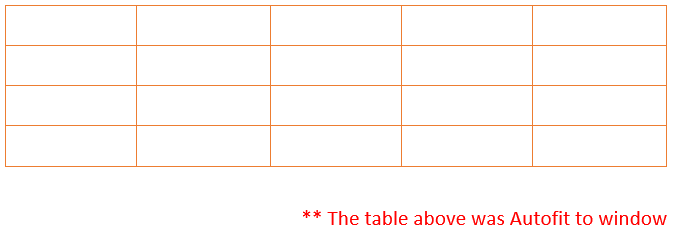

Leave a Reply