Introduction
Deep learning and neural networks have produced strong results for challenging computer vision tasks such as image classification and object detection, and it is easier than ever to get started with deep learning with just a rudimentary knowledge of Python, thanks to libraries such as PyTorch. Of course, the applications of deep learning are not just limited to basic natural image tasks; many other fields have benefited from neural networks, such as the key application area of medical imaging and computer-assisted diagnosis. In this tutorial, I will show how to use deep learning for a medical imaging classification task on a real dataset of breast cancer MR (magnetic resonance) scans, from start to finish, using Python.
For the first part of this blog series, I will introduce the standard data type of medical images, DICOM files (Digital Imaging and Communications in Medicine), and show how to obtain the MRI DICOM data. Next, I will show how to use Python to interact with the data, and convert it to a format easily usable for deep learning.
The second part of this series here describes how to use PyTorch to create a neural network for image classification and create a model training and evaluation pipeline that uses this data for the cancer detection task.
All code can be found at github.com/mazurowski-lab/MRI-deeplearning-tutorial. This code is partially based on the code from my MICCAI 2022 paper “The Intrinsic Manifolds of Radiological Images and their Role in Deep Learning”, another example of how I’ve studied deep learning on medical images.
Prerequisites
Basic Python knowledge is needed for this tutorial, and basic experience with PyTorch will be helpful; PyTorch’s 60-minute blitz tutorial is a great place to start.
(0) Setup
Requirements
You will need the following libraries installed for Python 3:
- PyTorch (torch and torchvision) (see here for an installation guide)
- pandas
- numpy
- scikit-image
- pydicom
- tqdm
- matplotlib
(1) Preparing The Data
Download the data
For this tutorial we will use my lab’s Duke-Breast-Cancer-MRI (DBC-MRI) dataset, a dataset of breast MR scans from 922 subjects at Duke University (see the paper here for more information). We will be using about one-tenth of the full dataset, due to its large size. The first step is to download the data, which can be obtained from The Cancer Imaging Archive (TCIA). Please refer to the following instructions to do this.
- Travel to the TCIA homepage of DBC-MRI here and scroll down to the “Data Access” tab.
- Download the data annotation (breast tumor bounding boxes) and file path list files “File Path mapping tables (XLSX, 49.6 MB)” and “Annotation Boxes (XLSX, 49 kB)” from the second and fourth rows of the table, respectively. You’ll then need to convert these to .csv manually (e.g. using Microsoft Excel). Move these into your working directory.
- In the first row of the table, go to the column “Download all or Query/Filter“, and click the “Search” button to go to a page where you can select a subset of the dataset for download.
- Skip any tutorial prompts here. Next, make sure you’re under the “Search Results” tab, scroll to the bottom of this table, and modify “Show xxx entries” to show 100 entries. Your screen should look something like this:
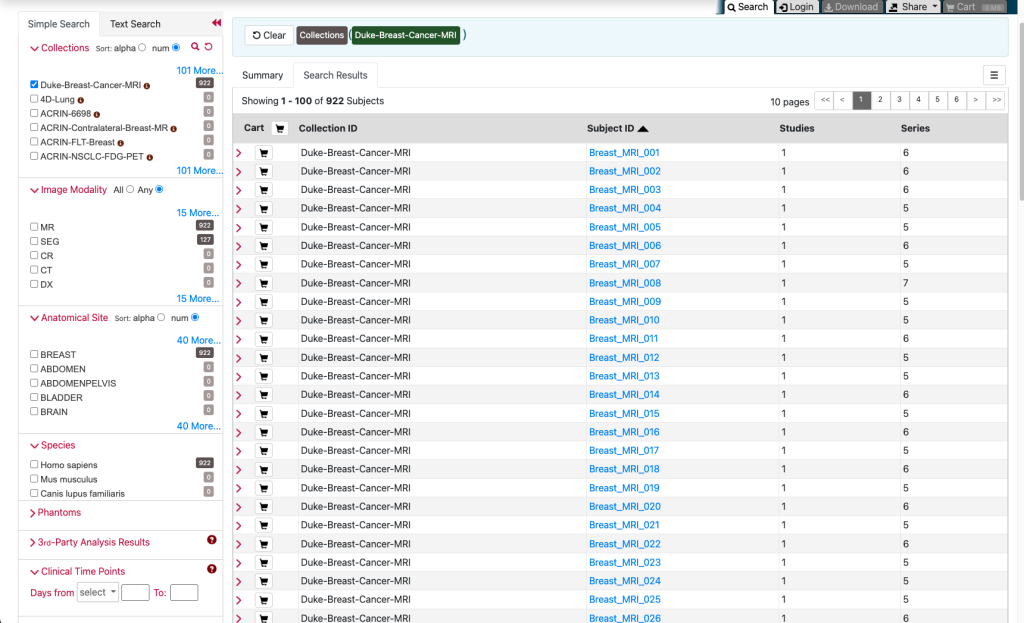
- Next, click the shopping cart icon between “Cart” and “Collection ID” on the table header to select all 100 entries.
- With the data selected and added to your cart, click the “Cart” tab on the top right of the page (it should also say “36 GB”) to go to your cart.
- Now on the cart page, click “Download” right below the “Cart” tab to download a .tcia file that will be used to download your data. You can now close the page.
- In order to download the dataset (subset) to your computer with the .tcia file, you’ll need to use TCIA’s NBIA Data Retriever tool, which can be obtained here. Once installed (see the Data Retriever page for more details), open the downloaded .tcia file with the data retriever tool.
- Download all files, and make sure that you download them with the “Classic Directory Name” directory type convention, otherwise, the following data preprocessing code will not work. This will take some time; if the download ever halts, resume by performing the same start procedure (the data retriever program will detect which files have already been downloaded.)
- Once completed, all DICOM files will be in a folder named manifest-xxx, where xxx is some string. This manifest folder may be within a few subfolders. Move this manifest folder into your working directory.
- Proceed to the following section to see how we will process this data for usage with a neural network.
(2) Process the data for training
To start working with the data, let’s begin by importing a few libraries into your Python environment (.py script, .ipynb notebook, etc.):
import pandas as pd import numpy as np import os import pydicom from tqdm import tqdm from skimage.io import imsave
Next, let’s define a few useful file paths:
data_path = 'manifest-1655917758874' boxes_path = 'Annotation_Boxes.csv' mapping_path = 'Breast-Cancer-MRI-filepath_filename-mapping.csv' target_png_dir = 'png_out' if not os.path.exists(target_png_dir): os.makedirs(target_png_dir)
Here, data_path needs to be changed to the name string of your downloaded manifest folder (manifest-xxx), as it’s likely different from mine. The variable boxes_path is the path of the file containing cancer annotation bounding boxes, mapping_path is the path of the file that lists where each image is located, and target_png_dir is the new directory that will be created where we will output .png images files extracted from the DICOMs.
Next, let’s load the bounding box annotation list and see what it looks like:
boxes_df = pd.read_csv(boxes_path) display(boxes_df) # needs to be in .ipynb/IPython notebook to work
Output:
| Patient ID | Start Row | End Row | Start Column | End Column | Start Slice | End Slice | |
|---|---|---|---|---|---|---|---|
| 0 | Breast_MRI_001 | 234 | 271 | 308 | 341 | 89 | 112 |
| 1 | Breast_MRI_002 | 251 | 294 | 108 | 136 | 59 | 72 |
| 2 | Breast_MRI_003 | 351 | 412 | 82 | 139 | 96 | 108 |
| 3 | Breast_MRI_004 | 262 | 280 | 193 | 204 | 86 | 95 |
| 4 | Breast_MRI_005 | 188 | 213 | 138 | 178 | 76 | 122 |
| … | … | … | … | … | … | … | … |
| 917 | Breast_MRI_918 | 345 | 395 | 338 | 395 | 62 | 85 |
| 918 | Breast_MRI_919 | 285 | 312 | 369 | 397 | 98 | 109 |
| 919 | Breast_MRI_920 | 172 | 193 | 337 | 355 | 87 | 101 |
| 920 | Breast_MRI_921 | 328 | 374 | 404 | 446 | 97 | 121 |
| 921 | Breast_MRI_922 | 258 | 270 | 149 | 164 | 82 | 92 |
922 rows × 7 columns
Note that these MRIs are three-dimensional: they have coordinates of height (measured by pixel rows), width (measured by pixel columns), and depth (measured by the “slice” dimension). Here, Start Row, End Row, Start Column and End Column define the two-dimensional bounding box areas along the height-width pixel dimension where a tumor was found for each patient, while Start Slice and End Slice describe how far the bounding box/tumor extends in the depth (slice) dimension.
For simplicity, we will only consider fat-saturated MR exams: this can be accomplished by loading the image file path .csv list, and only keeping the subset of fat-saturated images:
# only consider fat-satured "pre" exams
mapping_df = pd.read_csv(mapping_path)
mapping_df = mapping_df[mapping_df['original_path_and_filename'].str.contains('pre')]
# remove entries from patients that we are not including (we only include patients 1 to 100)
# using a regex pattern
crossref_pattern = '|'.join(["DICOM_Images/Breast_MRI_{:03d}".format(s) for s in list(range(1, 101))])
mapping_df = mapping_df[mapping_df['original_path_and_filename'].str.contains(crossref_pattern)]
Note that each row in mapping_df refers to a different 2D slice of a full 3D MRI volume.
Next, we are ready to write some code to automatically extract .png files from the raw DICOM data, as .png files work nicely with PyTorch (and take up much less space than DICOMs). First, however, we need to define our classification task, as the labels that we will assign to each extracted .png image are based on this task definition.
Defining our task
A straightforward task is simply to train a classification model to detect the presence of cancer within breast MRI slices; by convention, we will take all 2D slices that contain a tumor bounding box to be positive, (labeled with “1”), and all other slices at least five slices away from positive slices to be negative (“0”).
Before we write our .png extraction code, we will need to write a helper function for saving a single 2D slice .png image of a 3D MRI (each DICOM file contains a single slice). This function, which we will name save_dcm_slice(), will take three arguments:
- dcm_fname, the filename of the source DICOM,
- label, the cancer label of that slice, either 0 for negative or 1 for positive, and
- vol_idx, the patient number/index of the MRI out of the entire dataset.
This function can be written with the following code, which I comment to explain each step (including some additional necessary preprocessing):
def save_dcm_slice(dcm_fname, label, vol_idx):
# create a path to save the slice .png file in, according to the original DICOM filename and target label
png_path = dcm_fname.split('/')[-1].replace('.dcm', '-{}.png'.format(vol_idx))
label_dir = 'pos' if label == 1 else 'neg'
png_path = os.path.join(target_png_dir, label_dir, png_path)
if not os.path.exists(os.path.join(target_png_dir, label_dir)):
os.makedirs(os.path.join(target_png_dir, label_dir))
if not os.path.exists(png_path):
# only make the png image if it doesn't already exist (if you're running this after the first time)
# load DICOM file with pydicom library
try:
dcm = pydicom.dcmread(dcm_fname)
except FileNotFoundError:
# fix possible errors in filename from list
dcm_fname_split = dcm_fname.split('/')
dcm_fname_end = dcm_fname_split[-1]
assert dcm_fname_end.split('-')[1][0] == '0'
dcm_fname_end_split = dcm_fname_end.split('-')
dcm_fname_end = '-'.join([dcm_fname_end_split[0], dcm_fname_end_split[1][1:]])
dcm_fname_split[-1] = dcm_fname_end
dcm_fname = '/'.join(dcm_fname_split)
dcm = pydicom.dcmread(dcm_fname)
# convert DICOM into numerical numpy array of pixel intensity values
img = dcm.pixel_array
# convert uint16 datatype to float, scaled properly for uint8
img = img.astype(np.float) * 255. / img.max()
# convert from float -> uint8
img = img.astype(np.uint8)
# invert image if necessary, according to DICOM metadata
img_type = dcm.PhotometricInterpretation
if img_type == "MONOCHROME1":
img = np.invert(img)
# save final .png
imsave(png_path, img)
Next, when converting each 2D slice to a .png, we’ll want to iterate over each 3D patient volume, as each volume is associated with a single breast tumor bounding box, as are all of the 2D slices (DICOMs) within that volume.
It is also important that the network is trained on a dataset that has a balanced amount of positive and negative class examples so that it doesn’t focus too heavily on one of the two classes (see our paper here for further discussion on the class imbalance problem). In total, we could extract a bit more than 2600 positive images from this dataset, and about 13500 negatives. As such, to maintain a class balance, we will extract exactly 2600 of each class.
This can be accomplished with the following code that iterates through mapping_df (the conversion will take some time):
# number of examples for each class
N_class = 2600
# counts of examples extracted from each class
ct_negative = 0
ct_positive = 0
# initialize iteration index of each patient volume
vol_idx = -1
for row_idx, row in tqdm(mapping_df.iterrows(), total=N_class*2):
# indices start at 1 here
new_vol_idx = int((row['original_path_and_filename'].split('/')[1]).split('_')[-1])
slice_idx = int(((row['original_path_and_filename'].split('/')[-1]).split('_')[-1]).replace('.dcm', ''))
# new volume: get tumor bounding box
if new_vol_idx != vol_idx:
box_row = boxes_df.iloc[[new_vol_idx-1]]
start_slice = int(box_row['Start Slice'])
end_slice = int(box_row['End Slice'])
assert end_slice >= start_slice
vol_idx = new_vol_idx
# get DICOM filename
dcm_fname = str(row['classic_path'])
dcm_fname = os.path.join(data_path, dcm_fname)
# determine slice label:
# (1) if within 3D box, save as positive
if slice_idx >= start_slice and slice_idx < end_slice:
if ct_positive >= N_class:
continue
save_dcm_slice(dcm_fname, 1, vol_idx)
ct_positive += 1
# (2) if outside 3D box by >5 slices, save as negative
elif (slice_idx + 5) <= start_slice or (slice_idx - 5) > end_slice:
if ct_negative >= N_class:
continue
save_dcm_slice(dcm_fname, 0, vol_idx)
ct_negative += 1
Now let’s see what one of these images looks like. We’ll display a random positive (cancer) image (ran in a Jupyter notebook):
from IPython.display import Image, display from random import choice positive_image_dir = os.path.join(target_png_dir, 'pos') negative_image_filenames = os.listdir(positive_image_dir) sample_image_path = os.path.join(positive_image_dir, choice(negative_image_filenames)) display(Image(filename=sample_image_path))
Output:

That’s it for this tutorial! We are now ready to train and test a neural network to detect the presence of cancer with this data. In the next part of my tutorial, I will show (1) how to create a PyTorch data loading pipeline for network training and evaluation and (2) how to load, train, and test a classification network with this data. This part can be found on Towards Data Science here
For those interested in learning more about research on how artificial intelligence can be used for medical image analysis, check out:
- The most recent proceedings of the MICCAI conference.
- The journals Medical Image Analysis and Transactions on Medical Imaging.
- My lab’s website, and scholarly publications by my lab’s advisor and myself.
- My Twitter and my lab’s Twitter accounts.
Thanks for reading!

Hi! Thanks for your tutorial, I’m new to DICOM and was very grateful to find your post.
How does the ‘Label’ know whether the DICOMs are pos == 1 or neg? I’m struggling to see that information within the DICOMs of this data set. But I’m brand new so might be missing something very obvious?
Thank you,
Alice.
Hi Alice, thanks for the question! The labeling of MRI slices as positive/1 or negative/0 is created for this tutorial, and not in the raw DICOM files. We are choosing to label slices in a 3D MRI volume that have tumor bounding box annotations as cancer positive, and slices that are at least 5 slices away from any positive-labeled slice as negative. These tumor bounding box annotations are provided with the original dataset, in “Annotation_Boxes.xlsx”/”Annotation_Boxes.csv”.
This can be seen under “# determine slice label:” in the code block below “This can be accomplished with the following code that iterates through mapping_df…”. I hope it helps!
Nick
Hi, thank you a lot for this tutorial!
Does this means that the negative images do not contains any sort of tumor (even benign) , and that all the tumors in the annotations boxes are considered to be malignant? In that case, is there any benign tumor in the dataset that we can use?
Hi Barbara,
Glad that the tutorial was helpful! Yes to your first question, and for your next two questions: the annotations are for any type of tumor, malignant or benign. We do not provide malignancy labels for each tumor.
Hope it helps!
Hello, is there any reason that end slice is not considered as positive at the line of code: if slice_idx >= start_slice and slice_idx < end_slice: ?
Hello! start_slice and end_slice are both positive with start_slice <= end_slice, by definition.
Thank you for the reply.
I meant by positive in terms of labeling.
I wonder why there is no equal sign in the if statement for the part of comparison with end_slice, as end slice is also the part of the (3D) bounding box annotation. For example, I thought it would be like below:
if slice_idx >= start_slice and slice_idx <= end_slice:
Thank you in advance!
Hi,
My apologies for misunderstanding your question! The reason we do this is just because in the original dataset’s provided bounding boxes, end_slice is defined as the index of the slice right after the final slice with cancer, not the final slice with cancer itself.
Hope it helps!