With media center applications like iTunes taking over the desktop in the last few years, old school media players like QuickTime and Windows Media Player have to some extent been edged out of the mix. For example, Apple hasn’t updated QuickTime 7 in many months, and doesn’t offer a version of QuickTime X for Windows. This leaves a gap for video geeks who need a tool for streamlined video/audio playback and editing–something that will play back your videos without trying to be your media catalogue, and will edit them without forcing you down the rabbit hole of a full-fledged non linear editing application like Final Cut.
One tool that has filled exactly this need for a long time and seems poised to continue to do so is VLC Media Player (http://www.videolan.org/index.html). With its open source roots and strong community support, VLC is kind of the desktop version of FFMPEG (a opensource, command-line tool designed primarily for server-based video transcoding).
VLC meets the following requirements for me for a tool in this product category:
- Free
- Easy to install
- Cross platform (Windows, Mac, Linux)
- Install package is free from bloatware and commercial baggage
- Does basic editing, including merge, trim, transcode, and extract
- Has support for a huge range of formats/ codecs–more than any other desktop media player I’m aware of
- Surprises me with a lot of advanced things it can do (like deinterlacing, video capture, receiving an rtp live stream, extensive video adjustments, including various transforms, effects, and watermarking). I had reason to use VLC recently when I needed to extract audio from a video file.
On the down side, VLC doesn’t have the simplest user interface, and many features are buried in hard to find places. However, since it does have such widespread community support, you can usually track down a tutorial online showing you how to get done what you need to do.
Other toolkit-type players to note:
- GOM Media Player (Windows only)
- MPC-HC (Windows only)

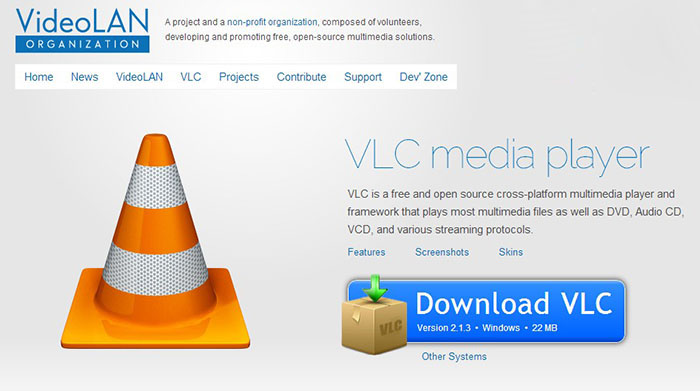
Thanks for sharing, Todd. I found myself going back to VLC Media Player just this week when tasked with extracting 640×480 poster frame JPGs from a series of videos (that would also serve as thumbnails in a search results interface). Spacebar to pause the video and hit Cmd+Option+S. Repeat as needed, then choose the best one. Simple as that.
I was surprised that QuickTime Pro couldn’t do this. And ffmpeg command-line tools could save JPGs, but without seeing what the frames actually were, so that wasn’t practical. VLC was just the ticket.
Great tip! Thanks Sean.
Another nice feature is that it will notify you when a newer version has been released and will offer to download it for you.