 You may already know that you can share a link to a specific lynda.com online training course with anyone at Duke via a quick email….But did you know, that you can also connect to a specific video within a course. This is especially useful if you want someone to watch part of a course, or just direct them to the information they need quickly.
You may already know that you can share a link to a specific lynda.com online training course with anyone at Duke via a quick email….But did you know, that you can also connect to a specific video within a course. This is especially useful if you want someone to watch part of a course, or just direct them to the information they need quickly.
- Go to Duke’s lynda.com training library: http://training.oit.duke.edu/lynda/.
- Locate the Share link. (Share may be on the left or top of your page, depending on which viewing mode you are in.)
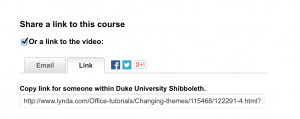
- Check the link to the video option. Then, Copy the with someone at Duke University link into an email from your Duke e-mail account. (e.g. this video on changing themes in the “PowerPoint 2013 Essentials” course: http://www.lynda.com/Office-tutorials/Changing-themes/115468/122291-4.html?org=duke.edu)
When the person you shared with goes to this link, they will be prompted to log in with their Duke NetID and password and be directed immediately to this specific video.
—-
Duke students, faculty and staff can access of the entire lynda.com online training library anytime, anywhere – 24/7 and 365 days a year through our lyndaCampus site license. For details and to connect, go to: http://training.oit.duke.edu/lynda/