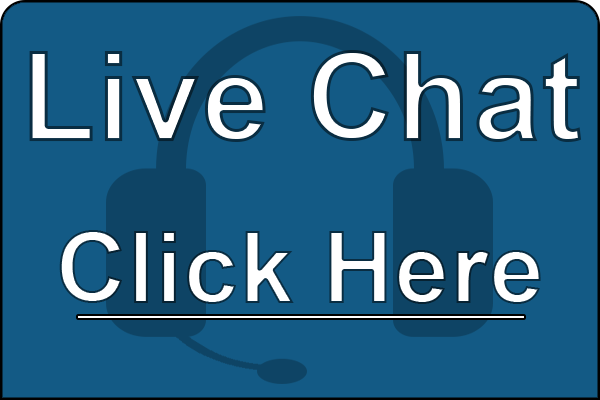Duke University provides printing services through E-Print. A special client is required to use this service. Click the links below for installation instructions:
The Biology and Evolutionary Anthropology departments provide departmental printers for staff and faculty in the Biological Sciences and French Family Science Center buildings. If you would like to use Biology or Evolutionary Anthropology color printers, please contact the Service Desk.
Before using E-Print, please note the following:
- ePrint is supported on OS 10.8 (Mountain Lion) and above, Windows 7 / Windows 8 / Windows 10.
- All print jobs will expire after 12 hours if they are not released.
- All print jobs need to be released using your Duke ID Card at any of the printer locations listed below:
OSX
Important Note: If you are reinstalling this client, please remove the existing Biology E-Printers before continuing:
- Open System Preferences, Printers.
- Select ePrint Bio_Color and press the minus sign at the bottom to delete the printer.
- Select ePrint OIT and press the minus sign at the bottom to delete the printer.
To install the E-Print software and printers, follow the instructions below:
Click the file below to download the ePrint setup for OSX/MacOS:
The ePrint_Bio combined Installer.pkg should automatically download to your computer (Downloads folder), open this to begin the installation
Press the Continue button.
Press the Continue button.
Press the Install button.
Enter in your administrative account username and password to install the software, Press the Install Software button.
Press the Continue Installation button.
Once the installation has completed you will need to logout in order for the printers to be properly installed. Press the Log Out button.
Windows (7, 8, 10)
To install the Biology ePrint (aka Pharos) client, you need to first uninstall any existing Pharos software you may have installed. Go into your Control Panel>Programs>Uninstall a Program. If you see a listing for Pharos, remove it before proceeding.
Now you can download the Biology ePrint client from this link:
Download installer for Windows
Install this software, and it will add 2 new printers, the first will be ePrint-OIT. This printer object is the one you choose for normal B&W printing, and you can release this print job from pretty much any ePrint station on Campus.
The 2nd object is ePrint-BIO-COLOR. This is specific to the Biology department, use it only if you need to print in color!
When you go to print something, and you choose one of these ePrint documents, you will be promted to enter your netID, after you do this it will send the job to ePrint. Then take your Duke Card with you to the ePrint station nearest you, swipe your card, and you can then print the document you sent!
Linux
There is no packaged installer for Linux-based ePrint use, nor is it officially supported by OIT. However, it is possible to get it working with a manual configuration. Additional information can be found in the link below:
-
- WARNING: Some version of X/K/Ubuntu have issues with the KDE printer configuration tool. It may be necessary to manually change the /etc/cups/printers.conf file. Check this bug report for more information.
ePrint-OIT
Use the following settings for the default Black & White ePrint queue:
-
- Queue type: LPR/LPD/Networked Unix
- Server: ep-ps-campus-01.oit.duke.edu
- Server-side queue name: ePrint-OIT
- Printer type: Use HP LaserJet 9050 (or the closest equivalent)
ePrint-Bio-Color
Use the following settings for the Biology-specific Color ePrint queue:
-
- Queue type: LPR/LPD/Networked Unix
- Server: ep-ps-op-01.win.duke.edu
- Server-side queue name: ePrint-Bio-Color
- Printer type: Use HP LaserJet 4700 (or the closest equivalent)