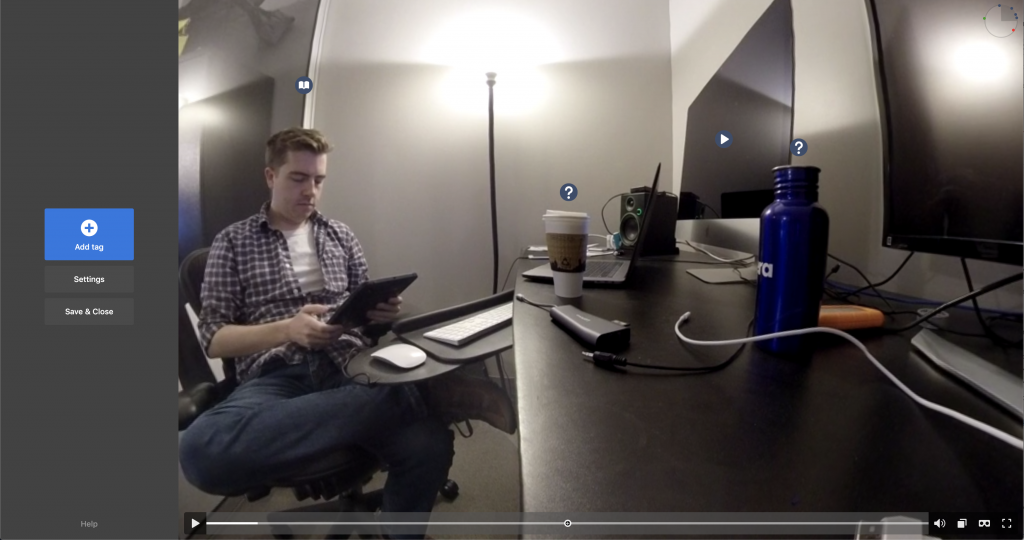As long as I’ve been working with 360 video, one element has always been out of reach: interactivity. Particularly when viewed through a headset, the immersive nature of 360 video lends itself well to exploration and curiosity. The challenge has always been how to add that interactivity. Neither working with an external vendor, nor developing a in-house solution seemed worthwhile for our needs. However, the tool Thinglink now offers an intuitive way not only to augment media with interactive annotations, but to link that various media to each other.
Thinglink, as described previously, is a web platform that allows the user to add interactive pop-up graphics onto photos and videos, in 2D or in 360. Duke is piloting the technology, so I took the opportunity to test both the creation and publishing of 360 video through Thinglink.
The creation part couldn’t have been simpler (and in its pursuit of simplicity also feels a bit light on features). I was able to upload a custom 360 video without trouble, and immediately start adding annotated tags. You can see my test video here. There are four primary forms of tags:
- Labels add a simple text box that are best used for… labeling things. This would be useful in a language learning context where you might want to add, say, the Spanish word for “tree” near a tree visible in the video.
- Text/Media are fancier versions of labels which includes room for a title, description, photo, or external link. This is for something where you might want to add a little more context for what you are tagging.
- Embeds allow you to insert embed codes. This would typically be a video (from either YouTube or Duke’s own Warpwire) but could include surveys or any other platform that provides you an HTML embed code to add to your website.
- Tour Links allow you to connect individual tagged videos/photos together. If I wanted to provide a tour of the first floor of the Technology Engagement Center, for example, I could start with a video from the main lobby. For the various rooms and hallways visible from the lobby, I could then add an icon that when clicked on moves the viewer to a new video from the perspective of the icon that they clicked.
Adding all of these is as simple as clicking within the video, selecting what kind of tag you want, and then filling in the blanks. My only real gripe here is a lack of customization. You can’t change the size of the icons, though you can design and upload your own if you like. The overall design is also extremely limited. You can’t change text fonts, sizes etc. There is a global color scheme which just comes down to a background color, text color, button background and button text color. In the “Advanced” settings, you can reset the initial direction POV that the 360 video starts in, and you can also toggle “Architectural mode” with eliminates the the fish-eye POV at the expense of less overall visibility. While viewing
All in all, it’s incredibly easy to set up and use. Sharing is also pretty straightforward, provided you don’t intend to view the video in an actual VR headset. You can generate a shareable link that is public, unlisted, or only visible to your organization. You can even generate an embed code to place the Thinglink viewer within a website. What I was most curious about, however, was if I could properly view a Thinglink 360 video with our Oculus Go headset. In this regard, there’s a lot of room for improvement.
In principal, this use case is perfectly functional. I was able to access one of Thinglink’s demo 360 videos from within the Oculus Go headset and view and interact with the video with no trouble. The headset recognized the Thinglink video was a 360 video and automatically switched to that mode. A reticule in the center of my field of vision worked as mouse, in that if I hovered directly over a tag icon, it would “click” and activate the icon, negating the need for an external controller. The only issue was that the window that was activated when I “clicked” on an icon would sometimes be behind me and I had no idea anything had happened.
When I tried to view and access my own video, however, I had a lot of trouble. From a simple logistics standpoint, the shareable Thinglink URLs are fairly long and are tedious to input when in a VR headset (I made mine into a TinyURL which slightly helped). When I was finally able to access the video, it worked fine in 2D mode but when I clicked on the goggles icon to put the video into VR Headset mode I was met with a simple black screen. The same went for trying to view the video in this mode on my phone or on desktop. I found that after several minutes of waiting, an image from the video would eventually come up. Even when I was able to see something other than darkness, I discovered that the embedded videos were not functional at all in VR mode.
While the functionality is potentially there to create an interactive 360 video tour in Thinglink and view it within a VR Headset, it’s simply not practical at this point. It’s a niche use case, sure, but one that seems within grasp. If the developers can work out the kinks, this platform would really be a gamechanger. For now, interactive 360 video will have to stay on the flat screen for me.