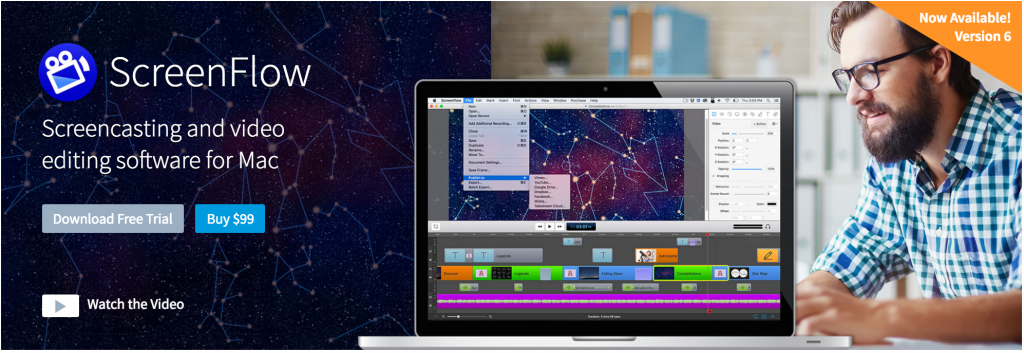 With the recent Camtasia update adding a bevy of new features (and doubling its price for Mac users), some screen capture enthusiasts may be looking for an alternative. Though we moved away from Screenflow in our productions (largely due to licensing issues), its latest update positions it as a strong competitor for Mac users who aren’t looking for Camtasia’s extra features.
With the recent Camtasia update adding a bevy of new features (and doubling its price for Mac users), some screen capture enthusiasts may be looking for an alternative. Though we moved away from Screenflow in our productions (largely due to licensing issues), its latest update positions it as a strong competitor for Mac users who aren’t looking for Camtasia’s extra features.
The core functions remain the same: a single piece of software that simultaneously records screen, camera, and sound and an intuitive interface for editing it all afterwards. You can import other media, add a variety of animated annotations, and the chromakey effect works surprisingly well for a non-professionally focused application.
On top of this foundation are a few new subtle features. Rather than record the whole screen, you now have the option to select a single window or customize how much of the screen you’d like to record. There’s also three bouncy motion effects that can be applied to your clips or annotations (although most of them look a little cheesy). Another savvy editing option allows you to swap any clip in your timeline with any other clip in your media bin, preserving both the duration and the additional effects and transitions.
Telestream has also baked in a some relatively advanced audio options, including a 16-channel audio mixer, iOS audio monitoring, multi-channel editing. And finally, some new exporting options allow for creating animated GIFs or simply publishing straight to their on-demand cloud service.
These changes and updates to Screenflow 6 are mostly just expected advancements. In practice, they mostly feel like making up some ground on functionality that’s already been in Camtasia for a little while. And compared to Camtasia’s most recent upgrade, there’s nothing truly game-changing like Mac/PC compatibility or interactive quizzing. Yet, I expect most of those features are just icing on the cake for many users. As Camtasia continues to expand to an enterprise-level, semi-professional audience, Screenflow seem well suited to appeal to a more casual user-base.

Something I came across in the screen-recording area was “performance” in situations where you are demoing or showing steps in another software package. While any screen recorder could allow you to do step-by-step tutorials in Final Cut, some drag the processor down more than others while recording. I always felt like Screenflow used up a lot less cycles versus say Camtasia or even Apple’s QuickTime screen recording. And I would say the size of the desktop seemed to make less difference in Screenflow than other screen recorders. Your mileage may vary but I’m a fan of Screenflow just for the performance of screen recording using high load desktop apps.
Yes, I’ve found performance can vary depending on the machine and other software running. We most often do screen capture of presentation tools like Powerpoint and Keynote where some elements of the slide are animated as they appear. In comparing the two software, Screenflow often gets a smoother capture of these animations.