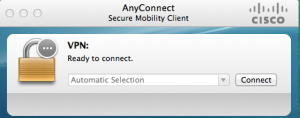These steps are for connecting the University VPN client via Mac. Every member of the University community with a NetID has access to download the VPN Client.
**MFA is now required for VPN access**
Be sure your Java is up to date before proceeding with the installation. https://www.java.com/en/download/
1. In a browser window, go to https://vpn.duke.edu
2. On the portal.duke.edu webpage, enter your NetID and password. In the department field, choose the required department that your are advised to use. Click Login.
3. A message will pop up asking you to continue. Please be aware of the message. Click Continue
4. A download window will pop-up. Click Download. If web-based installation fails, go to step 4a. Otherwise, go to step 5.
4a) You will receive the message below telling you web-based installation failed. This usually occurs if java is not up to date. Please click the link under ‘install using the link below’ message.
5. Run installer with all default settings.
6. Upon successful installation, you will find the file in Windows under Cisco AnyConnect Secure Mobility Client. It will say ready to connect. If the address/server field is blank, enter vpn.duke.edu. Click Connect.
7. The credential window will pop-up. Supply your NetID credentials and choose a group.
8. A warning window will pop up. Please choose Accept if you agree or Disconnect if you do not.
9. The VPN client will now connect. You can check if you are by looking at your taskbar and click on the Anyconnect symbol. Connected to portal.duke.edu will appear in place of ready to connect.
10. After the first successful login to the VPN, your settings will be remembered. In the future you will only need to be connected to the Internet, then open the Cisco AnyConnect Secure Mobility Client application and login using your NetID to establish the secure connection to our network.
If you need further assistance, contact:
Divinity School Service Desk – 919-660-3492
or extended support hours
University Users: OIT Service Desk – 919 684 2200